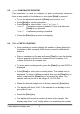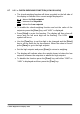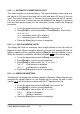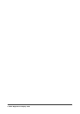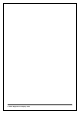Product Manual
Table Of Contents
- 1.0 INTRODUCTION
- 2.0 TECHNICAL SPECIFICATIONS
- 3.0 UNPACKING THE SCALE
- 4.0 SETTING UP THE SCALE
- 5.0 KEYPAD AND DISPLAY
- Description
- Symbol
- 6.0 FUNCTIONS
- 6.1 bL = AUTOMATIC BACKLIGHT CONTROL
- 6.2 AVE = DISPLAY AVERAGING RATE
- 6.3 FIL = ADC FILTER RATE
- 6.4 bod = BAUD RATE SELECTION
- 6.5 cont = CONTINUOUS PRINTING
- 6.6 PIECE = PARTS COUNTING
- 6.7 StEPS = CHECK-WEIGHING FUNCTION (LOW-OK-HIGH)
- 6.8 CALIbr = CALIBRATION ROUTINE
- 6.9 rePL = RESULTS PRINTED AUTOMATICALLY OR MANUALLY
- 6.10 StAb = PRINT WHEN STABLE or INSTANTANEOUS
- 6.11 Aut = AUTOZERO FUNCTION
- 6.12 t1 = AUTOMATIC POWER SWITCH OFF
- 6.13 toP = HOLD MAXIMUM VALUE
- 6.14 nE = WEIGH IN NEWTONS
- 6.15 SuPP = Power supply voltage to PCB
- 7.0 COMMUNICATION WITH A COMPUTER/PRINTER
© Adam Equipment Company 2005
9
6.5 cont = CONTINUOUS PRINTING
This parameter is used to configure to print continuously whenever
there is any weight on the balance or only when [Print] is pressed.
• To set the parameter press the [Func] key to show “cont”
• Press [Print] to see the parameter.
• Press [Print] to select either “cont= 0” or “cont= 1”.
“cont= 0” Continuous output is disabled. Prints only when the
[Print] key is pressed.
“cont= 1” Continuous printing is enabled.
• Press the [Func] key to return to weighing.
6.6 PIECE = PARTS COUNTING
• Parts counting is used to display the number of items placed on
the balance after a sample of the items is used to calibrate the
balance.
• Place a container on the pan and press [Tare] to zero the display.
Place a quantity of items to be counted in the container. The
number of items is the sample size.
• To enter parts counting mode, press the [Func] key until ”PIECE” is
displayed.
• Press [Print] to enter parts counting mode. The sample size is
displayed. To select a different sample size use the [Tare] key to
select a digit and the [Print] key to increment the value. The
sample size can be set in the range of 1 to 100,000.
• When the desired sample size is shown, press the [Func] key.
• The display will show “LOAd”. If the sample is not already on the
pan, place it now.
• Press the [Func] key.
• The display will show the number of items in the sample. The
display may show “contr” briefly while it is computing the number