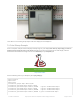Datasheet
from adafruit_epd.il0373 import Adafruit_IL0373
display = Adafruit_IL0373(152, 152, spi, cs_pin=ecs, dc_pin=dc, sramcs_pin=srcs,
rst_pin=rst, busy_pin=busy)
If you're using the 2.13" Tri-Color display, run the following code to initialize the display:
from adafruit_epd.il0373 import Adafruit_IL0373
display = Adafruit_IL0373(104, 212, spi, cs_pin=ecs, dc_pin=dc, sramcs_pin=srcs,
rst_pin=rst, busy_pin=busy)
If you're using the 2.9" Tri-Color display, run the following code to initialize the display:
from adafruit_epd.il0373 import Adafruit_IL0373
display = Adafruit_IL0373(128, 296, spi, cs_pin=ecs, dc_pin=dc, sramcs_pin=srcs,
rst_pin=rst, busy_pin=busy)
If you're using the 2.7" Tri-Color display, run the following code to initialize the display:
from adafruit_epd.il91874 import Adafruit_IL91874
display = Adafruit_IL91874(176, 264, spi, cs_pin=ecs, dc_pin=dc, sramcs_pin=srcs,
rst_pin=rst, busy_pin=busy)
If you're using the 4.2" Tri-Color display, run the following code to initialize the display:
from adafruit_epd.il0398 import Adafruit_IL0398
display = Adafruit_IL0398(400, 300, spi, cs_pin=ecs, dc_pin=dc, sramcs_pin=srcs,
rst_pin=rst, busy_pin=busy)
If you're using the 1.54" HD Monochrome display, run the following code to initialize the display:
from adafruit_epd.ssd1608 import Adafruit_SSD1608
display = Adafruit_SSD1608(200, 200, spi, cs_pin=ecs, dc_pin=dc, sramcs_pin=srcs,
rst_pin=rst, busy_pin=busy)
Tri-Color Example
Now we can clear the screens buffer and draw some shapes. Once we're done drawing, we need to tell the screen to
update using the display() method.
display.fill(Adafruit_EPD.WHITE)
display.fill_rect(20, 20, 50, 60, Adafruit_EPD.RED)
display.hline(80, 30, 60, Adafruit_EPD.BLACK)
display.vline(80, 30, 60, Adafruit_EPD.BLACK)
display.display()
Your display will look something like this:
© Adafruit Industries https://learn.adafruit.com/adafruit-eink-display-breakouts Page 39 of 61