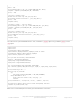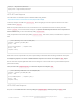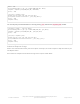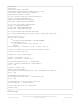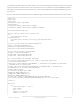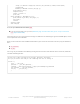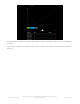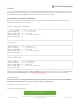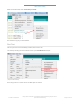User Manual
Arduino
You can use the AirLift with Arduino. Unlike CircuitPython, it work work with just about any Arduino chip, even a classic
Arduino UNO. However, if you want to use libraries like ArduinoJSON or add sensors and SD card, you'll really want an
ATSAMD21 (Cortex M0) or ATSAMD51 (Cortex M4), both of which have
plenty
or RAM
Arduino Microcontroller Pin Definitions
Because each Feather uses a different processor, you'll need to include the following pin definitions to your code
depending on which board you are using:
Feather M0, M4, 32u4, or NRF52840
Feather 328P
Feather NRF52832
Note: These pin definitions leave the the ESP32's GPIO0 pin undefined (-1). If you wish to use this pin - solder the pad
on the bottom of the FeatherWing and set #define ESP32_GPIO0 to the correct pin for your microcontroller.
Library Install
We're using a variant of the Arduino WiFiNINA library, which is amazing and written by the Arduino team! The official
WiFi101 library won't work because it doesn't support the ability to change the pins.
So! We made a fork that you can install.
Click here to download the library:
https://adafru.it/Evm
#define SPIWIFI SPI // The SPI port
#define SPIWIFI_SS 13 // Chip select pin
#define ESP32_RESETN 12 // Reset pin
#define SPIWIFI_ACK 11 // a.k.a BUSY or READY pin
#define ESP32_GPIO0 10
#define SPIWIFI SPI // The SPI port
#define SPIWIFI_SS 4 // Chip select pin
#define ESP32_RESETN 3 // Reset pin
#define SPIWIFI_ACK 2 // a.k.a BUSY or READY pin
#define ESP32_GPIO0 -1
#define SPIWIFI SPI // The SPI port
#define SPIWIFI_SS 16 // Chip select pin
#define ESP32_RESETN 15 // Reset pin
#define SPIWIFI_ACK 7 // a.k.a BUSY or READY pin
#define ESP32_GPIO0 -1
© Adafruit Industries
https://learn.adafruit.com/adafruit-airlift-featherwing-esp32-wifi-co-
processor-featherwing
Page 29 of 39