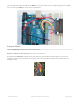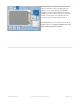Datasheet
you have the backlight on, if the backlight is not lit something is wrong with the power/backlight wiring. If the backlight
is lit but you see nothing on the display make sure you're using our suggested wiring.
Changing Pins
Now that you have it working, there's a few things you can do to change around the pins.
If you're using Hardware SPI, the CLOCK and MOSI pins are 'fixed' and cant be changed. But you can change to
software SPI, which is a bit slower, and that lets you pick any pins you like. Find these lines:
Comment out option 1, and uncomment option 2. Then you can change the TFT_ pins to whatever pins you'd like!
You can also save a pin by setting
#define TFT_RST 9
to
#define TFT_RST -1
and connecting the RST line to the Arduino Reset pin. That way the Arduino will auto-reset the TFT as well.
// Option 1 (recommended): must use the hardware SPI pins
// (for UNO thats sclk = 13 and sid = 11) and pin 10 must be
// an output. This is much faster - also required if you want
// to use the microSD card (see the image drawing example)
Adafruit_ST7735 tft = Adafruit_ST7735(TFT_CS, TFT_DC, TFT_RST);
// Option 2: use any pins but a little slower!
#define TFT_SCLK 13 // set these to be whatever pins you like!
#define TFT_MOSI 11 // set these to be whatever pins you like!
//Adafruit_ST7735 tft = Adafruit_ST7735(TFT_CS, TFT_DC, TFT_MOSI, TFT_SCLK, TFT_RST);
© Adafruit Industries https://learn.adafruit.com/1-8-tft-display Page 12 of 36