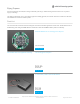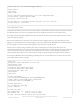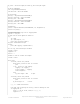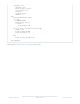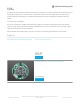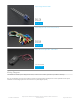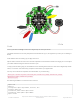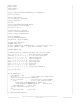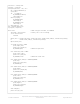User Manual
Code!
Save to your CPX as code.py and touch the alligator clips to control your R.O.B.
The IR LED should be 1-2 feet away and pointed at the R.O.B's left eye (or, the right-most eye when you are looking at
R.O.B)
It will calibrate when first starting up, and play some tunes.
Flip the switch on/off on the CPX to turn on/off the capacitive touch detection/command sending (if you need to adjust
your cables without having the robot turn around on you!
To help you know what's going on, the NeoPixels on the CPX will glow to match the colors of the alligator clips shown
above, so use those same colors! Only exception is black shows up as purple LEDs.
You may need to tweak the capacitive touch threshholds. Try uncommenting
#touch_vals = (touch2.raw_value, touch3.raw_value, seesaw.touch_read(0), seesaw.touch_read(1),
seesaw.touch_read(2), seesaw.touch_read(3))
#print(touch_vals)
And watching the REPL to see what the values read are.
import time
import gc
from digitalio import DigitalInOut, Direction, Pull
from busio import I2C
from adafruit_seesaw.seesaw import Seesaw
from adafruit_seesaw.pwmout import PWMOut
import touchio
© Adafruit Industries
https://learn.adafruit.com/adafruit-crickit-creative-robotic-interactive-
construction-kit
Page 144 of 201