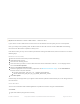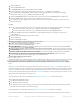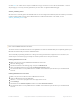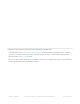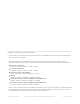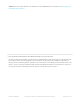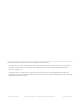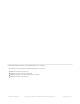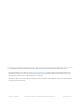Datasheet
Click the DFU icon
Click the Select File button
Select Application from the radio button list, then click OK
Find the appropriate .hex file (ex. 'blefriend32_s110_xxac_0_6_7_150917_blefriend32.hex')
When asked about the 'Init packet', indicate Yes, and select the appropriate *_init.dat file (for example:
'blefriend32_s110_xxac_0_6_7_150917_blefriend32_init.dat').
Click the Select Device button at the bottom of the main screen and find the DfuTarg device, clicking on it
Click the Upload button, which should now be enabled on the home screen
This will begin the DFU update process which should cause the firmware to be updated or restored on your
Bluefruit LE module
On iOS:
Create a .zip file containing the .hex file and init.dat file that you will use for the firmware update. For example:
Rename 'blefriend32_s110_xxac_0_6_7_150917_blefriend32.hex' to application.hex
Rename 'blefriend32_s110_xxac_0_6_7_150917_blefriend32_init.dat' to application.dat
Upload the .zip file containing the application.hex and application.dat files to your iPhone using uTunes,
as described here
Open the nRF Toolbox app (using the latest version)
Click the DFU icon
Click the Select File text label
Switch to User Files to see the .zip file you uploaded above
Select the .zip file (ex. blefriend32_065.zip)
On the main screen select Select File Type
Select application
On the main screen select SELECT DEVICE
Select DfuTarg
Click the Upload button which should now be enabled
This will begin the DFU process and your Bluefruit LE module will reset when the update is complete
If you get the normal 2 or 3 pulse blinky pattern, the update worked!
Adafruit_nRF51822_Flasher
As a last resort, if you have access to a Raspberry Pi, a Segger J-Link or a STLink/V2, you can also try manually
reflashing the entire device, as described in the FAQ above, with further details on the Software Resources page.
How do I reflash my Bluefruit LE module over SWD?
Reflashing Bluefruit LE modules over SWD (ex. switching to the sniffer firmware and back) is at your own risk and
can lead to a bricked device, and we can't offer any support for this operation! You're on your own here, and there
are unfortunately 1,000,000 things that can go wrong, which is why we offer two separate Bluefruit LE Friend boards
-- the sniffer and the normal Bluefruit LE Friend board with the non-sniffer firmware, which provides a bootloader
with fail safe features that prevents you from ever bricking boards via OTA updates.
AdaLink (SWD/JTAG Debugger Wrapper)
Transitioning between the two board types (sniffer and Bluefruit LE module) is unfortunately not a risk-free operation,
and requires external hardware, software and know-how to get right, which is why it isn't covered by our support
team.
That said ... if you're determined to go down that lonely road, and you have a Segger J-Link (which is what we use
internally for production and development), or have already erased your Bluefruit LE device, you should have a look
at AdaLink, which is the tool we use internally to flash the four files required to restore a Bluefruit LE module. (Note:
recent version of AdaLink also support the cheaper STLink/V2, though the J-Link is generally more robust if you are
going to purchase a debugger for long term use.)
The mandatory Intel Hex files are available in the Bluefruit LE Firmware repo. You will need to flash:
An appropriate bootloader image
An appropriate SoftDevice image
The Bluefruit LE firmware image
The matching signature file containing a CRC check so that the bootloader accepts the firmware image above
(located in the same folder as the firmware image)
The appropriate files are generally listed in the version control .xml file in the firmware repository.
If you are trying to flash the sniffer firmware (at your own risk!), you only need to flash a single .hex file, which you
© Adafruit Industries https://learn.adafruit.com/adafruit-feather-32u4-bluefruit-le Page 178 of 211