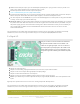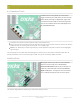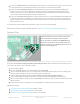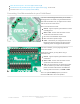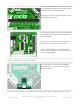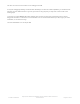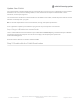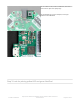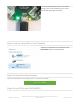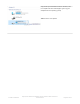User Manual
Update Your Crickit
Your Crickit contains a special interface chip we call
seesaw
. Like a see-saw you see in a playground, it goes up/down
back/forth. In this case, instead of holding children, it sends commands and responses back and forth - motor
movement, sensors inputs, signal i/o...
The seesaw code is contained in a microcontroller near the bottom of the Crickit, and that chip comes with the seesaw
firmware on it already when you get it!
But we do make improvements to the seesaw firmware, fix bugs, and improve performance
So its a good idea to update your Crickit when you get it! It's easy and only takes a few seconds.
Step 1. Plug in USB cable into seesaw/Crickit
There's a little USB connector at the bottom of your Crickit labeled seesaw only! Plug a standard data-sync USB cable
into that port and into your computer. You do not need to plug in the DC power jack or power the
Feather/CircuitPlayground.
Do check that the switch on the Crickit is switched to ON
Step 2. Double-click the Crickit Reset button
© Adafruit Industries
https://learn.adafruit.com/adafruit-crickit-creative-robotic-interactive-
construction-kit
Page 23 of 201