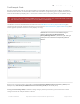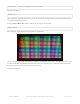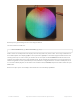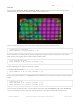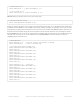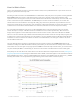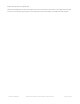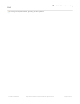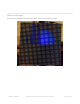User Manual
fillScreen allows you to fill the entire screen with a single color:
Finally, we draw the text that is shown up top as the demonstration image. We can use the print function, which you'll
be familiar with from Serial. You can use print to print strings, numbers, variables, etc. However, we need to set up the
printing before just going off and doing it! First, we must set the cursor location with setCursor which is where the top
left pixel of the first character will go, this can be anywhere but note that text characters are 8 pixels high by default.
Next setTextSize lets you set the size to 1 (8 pixel high) or 2 (16 pixel high for really big text!), you probably want just to
stick with 1 for now. Lastly we can set the color of the text with setTextColor. Once this is all done, we can just
useprint('1') to print the character "1".
// draw a blue circle
matrix.drawCircle(7, 7, 7, matrix.Color333(0, 0, 7));
// fill a violet circle
matrix.fillCircle(23, 7, 7, matrix.Color333(7, 0, 7));
// fill the screen with 'black'
matrix.fillScreen(matrix.Color333(0, 0, 0));
// draw some text!
matrix.setCursor(1, 0); // start at top left, with one pixel of spacing
matrix.setTextSize(1); // size 1 == 8 pixels high
// print each letter with a rainbow color
matrix.setTextColor(matrix.Color333(7,0,0));
matrix.print('1');
matrix.setTextColor(matrix.Color333(7,4,0));
matrix.print('6');
matrix.setTextColor(matrix.Color333(7,7,0));
matrix.print('x');
matrix.setTextColor(matrix.Color333(4,7,0));
matrix.print('3');
matrix.setTextColor(matrix.Color333(0,7,0));
matrix.print('2');
matrix.setCursor(1, 9); // next line
matrix.setTextColor(matrix.Color333(0,7,7));
matrix.print('*');
matrix.setTextColor(matrix.Color333(0,4,7));
matrix.print('R');
matrix.setTextColor(matrix.Color333(0,0,7));
matrix.print('G');
matrix.setTextColor(matrix.Color333(4,0,7));
matrix.print("B");
matrix.setTextColor(matrix.Color333(7,0,4));
matrix.print("*");
© Adafruit Industries https://learn.adafruit.com/32x16-32x32-rgb-led-matrix Page 36 of 44