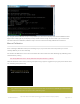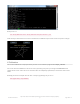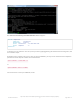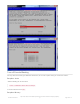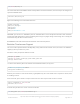Datasheet
Try using this default calibration script to easily calibrate your touchscreen display. Note that the calibration values
might not be exactly right for your display, but they should be close enough for most needs. If you need the most
accurate touchscreen calibration, follow the steps in the next section to manually calibrate the touchscreen.
Manual Calibration
If the "automagic" calibration technique isn't working for you, or you have some other setup where you need to
carefully calibrate you can do it 'manually'
You will want to calibrate the screen once but shouldn't have to do it more than that. We'll begin by calibrating on the
command line by running
sudo TSLIB_FBDEVICE=/dev/fb1 TSLIB_TSDEVICE=/dev/input/touchscreen ts_calibrate
follow the directions on the screen, touching each point. Using a stylus is suggested so you get a precise touch. Don't
use something metal, plastic only!
You should see five crosshair targets. If you see less than that, the touchscreen probably generated multiple
signals for a single touch, and you should try calibrating again.
© Adafruit Industries
https://learn.adafruit.com/adafruit-pitft-28-inch-resistive-touchscreen-display-raspberry-
pi
Page 31 of 70