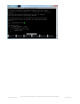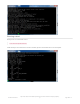Datasheet
The rotate= variable tells the driver to rotate the screen 0 90 180 or 270 degrees.
0 is portrait, with the bottom near theUSB jacks
90 is landscape, with the bottom of the screen near the headphone jack
180 is portrait, with the top near the USB jacks
270 is landscape, with the top of the screen near the headphone jack.
You can change this file with nano and reboot to make the change stick.
The speed= variable tells the driver how to fast to drive the display. 32MHz (32000000) is a good place to start but if
your screen is acting funny, try taking it down to 16MHz (16000000)
especially
if you're doing something like using a
GPIO extender to put the screen away from the Pi.
Save the file. Now we'll just reboot to let it all sink in.
sudo shutdown -h now (if you don't have the TFT installed, shutdown, place the TFT on the Pi and re-power)
or
sudo reboot (if you have the TFT plate installed already)
When the Pi restarts, the attached PiTFT should start out all white and then turn black. That means the kernel found
the display and cleared the screen. If the screen did not turn black, that means that likely there's something up with
your connection or kernel install. Solder anything that needs resoldering!
Now that you're rebooted, log back in on the console/TV/SSH. There's nothing displayed on the screen yet, we'll do a
test to make sure everything is perfect first!
Run the following commands to startx on the /dev/fb1 framebuffer, a.k.a PiTFT screen:
© Adafruit Industries
https://learn.adafruit.com/adafruit-pitft-28-inch-resistive-touchscreen-display-raspberry-
pi
Page 22 of 70