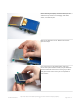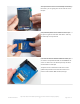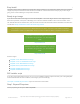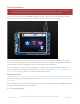Datasheet
Step 3. Enable & Configure the PiTFT
OK now the kernel and helper are installed, all you have to do is run the helper which will configure the kernel device
tree overlays and add the few configurations to make the console show up, etc.
This will install the "2.8 Resistive" type of PiTFT into the current install. This is the same as the 3.2" and 2.4" Resistive
screen too (same resolution, pinout, etc.)
At the end you will be prompted on whether you want the text console to appear on the PiTFT. Answer Y or N
depending on your personal desires!
It's normal for the Pi to pause and/or take a while at this step for many minutes, theres a lot of kernel software
to replace
sudo adafruit-pitft-helper -t 28r
© Adafruit Industries
https://learn.adafruit.com/adafruit-pitft-28-inch-resistive-touchscreen-display-raspberry-
pi
Page 17 of 70