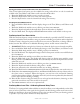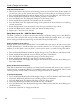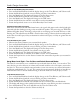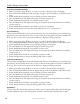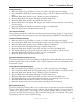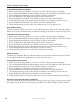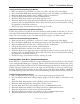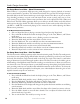Installation manual
36
Audio Design Associates
www.ada-usa.com
To Set the Center Width Parameter
1. Make sure that Pro Logic II Music or custom 1-3 mode is selected on the main display.
2. Press and hold the Mode knob until the display changes to the Tone, Balance, and Volume recall
setup.
3. Rotate the Mode knob until the cursor is flashing over the
P in PRO SETUP.
4. Press the Mode knob. The display will change to the Pro Setup menu.
5. Rotate the Mode knob until the cursor flashes over the
P in PL.
6. Press the Mode knob. The display will change to the speaker level menu with the cursor flashing
over the P in PL 1.
7. Rotate the Mode knob until the cursor flashes over the
C in CEN WIDTH
8. Rotate the Input knob to increase the center width from 0 to 7 in increments of 1.
Surround Filtering:
There are three available filters for the surround channels. You can set the filtering to ALL for full range
operation for the surround channels. You can also set the surround speakers for 7 KHZ for traditional
Pro Logic. You can also set this parameter to SHELF for a high pass shelving type filter.
1. Make sure that Pro Logic II Music or custom 1-3 mode is selected on the main display.
2. Press and hold the Mode knob until the display changes to the Tone, Balance, and Volume recall.
3. Rotate the Mode knob until the cursor is flashing over the P in PRO SETUP.
4. Press the Mode knob. The display will change to the Pro Setup menu.
5. Rotate the Mode knob until the cursor flashes over the P in PL.
6. Press the Mode knob. The display will change to the speaker level menu with the cursor flashing
over the P in PL 1.
7. Rotate the Mode knob until the cursor flashes over the S in SURR
8. Rotate the Input knob to change the filtering (All, 7 kHz, or shelf ).
To Set Surround Filtering:
There are three available filters for the surround channels. You can set the filtering to ALL for full range
operation for the surround channels. You can also set the surround speakers for 7 KHZ for traditional
Pro Logic. You can also set this parameter to SHELF for a high pass shelving type filter.
1. Make sure that Pro Logic II Music or custom 1-3 mode is selected on the main display.
2. Press and hold the Mode knob until the display changes to the Tone, Balance, and Volume recall.
3. Rotate the Mode knob until the cursor is flashing over the P in PRO SETUP.
4. Press the Mode knob. The display will change to the Pro Setup menu.
5. Rotate the Mode knob until the cursor flashes over the P in PL.
6. Press the Mode knob. The display will change to the speaker level menu with the cursor flashing
over the P in PL 1.
7. Rotate the Mode knob until the cursor flashes over the S in SURR
8. Rotate the Input knob to change the filtering (All, 7 kHz, or shelf ).
Auto Balance:
This Pro Logic II customization parameter provides a way to automatically balance the left and right
channels toward the center even if the program material is mixed heavily toward the left or right.