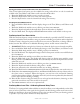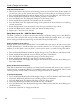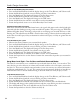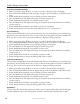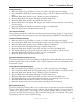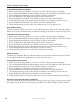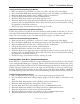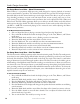Installation manual
34
Audio Design Associates
www.ada-usa.com
To Turn on the THX Boundary Gain Control
1. Press and hold the Mode knob until the display changes to the Tone, Balance, and Volume recall.
2. Rotate the Mode knob until the cursor is flashing over the P in PRO SETUP.
3. Press the Mode knob. The display will change to the Pro Setup menu.
4. Rotate the Mode knob until the cursor flashes over the
T in THX.
5. Press the Mode knob. The display will change to the THX menu.
6. Rotate the Mode knob to until the cursor flashes over the
B in BOUNDARY.
7. Rotate the Input knob to turn on or off the Boundary Gain Control.
THX Advanced Speaker Array (ASA)
With stereo surround tracks and multichannel music, the signal is fed unprocessed to the left and right
surrounds and, after further processing, to the surround back speakers. This processing uses THX ASA
(Advanced Speaker Array) Technology and provides an enveloping rear surround field over a wide
listening area. The adjustment to the ASA is based on three settings; if the two back surround speakers
are less than 12 inches apart, if they are between 12 and 48 inches apart, or if they are greater than 48
inches apart.
To set the ASA for your system
1. Measure the distance between your surround back speakers.
2. Press and hold the Mode knob until the display changes to the Tone, Balance, and Volume recall.
3. Rotate the Mode knob until the cursor is flashing over the P in PRO SETUP.
4. Press the Mode knob. The display will change to the Pro Setup menu.
5. Rotate the Mode knob until the cursor flashes over the T in THX.
6. Press the Mode knob. The display will change to the THX menu.
7. Rotate the Mode knob to until the cursor flashes over the A in ASA BACKSPKRS.
8. Rotate the Input knob to set the distance between the surround back speakers you measured in
step 1 above.
Setup Menu Level Eight – Turn On Menu and Default Surround Modes
The Turn On menu allows you to establish the input selected when the Suite 7.1 is turned on. This
menu also lets you select the turn on volume and surround mode for each of the inputs connected to
the Suite 7.1. There are two default surround modes to store into memory: two channel information
and discrete multichannel (5.1, 7.1, etc). This permits the proper automatic playback of virtually any
media that the Suite 7.1 decodes without having to select the mode each time you play a source.
To Set Default Volume Level:
1. Press and hold the Mode knob until the display changes to the Tone, Balance, and Volume recall.
2. Rotate the Mode knob until the cursor is flashing over the P in PRO SETUP.
3. Press the Mode knob. The display will change to the Pro Setup menu.
4. Rotate the Mode knob until the cursor flashes over the L in LEVELS. Press the Mode knob.
5. The display will change to the speaker level menu with the cursor flashing over the T in TURN ON.
6. Press the Mode knob. The cursor will flash over the Turn On Volume menu
7. Rotate the Input knob to select the Volume recall (1-4).