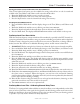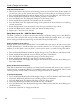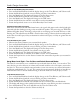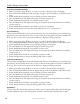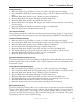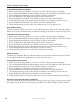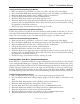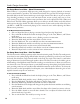Installation manual
Suite 7.1 Installation Manual
www.ada-usa.com 33
Setting the Display to Blank Out
You can set the front panel display to go out after a specified amount of time or set it to stay on all the
time. Regardless of how you have set the blanking, the front panel display will remain lit as long as you
are controlling the unit.
To Set Display Blanking
1. Press and hold the Mode knob until the display changes to the Tone, Balance, and Volume recall.
2. Rotate the Mode knob until the cursor is flashing over the P in PRO SETUP.
3. Press the Mode knob. The display will change to the Pro Setup menu.
4. Rotate the Mode knob until the cursor flashes over the A in ADABUS.
5. Press the Mode knob. The display will change to the ADA bus menu.
6. Rotate the Mode knob to until the cursor flashes over the B in BLANKING.
7. Rotate the Input knob to set the time from 0 to 60 seconds before the display blanks out.
8. If you want the front panel display to stay on, rotate the Input knob to OFF.
Turning On and Off the Infrared Receiver
In certain installations where the Suite 7.1 is being controlled through the ADA Bus, it may be desirable
to defeat the infrared receiver on the front panel to prevent interference from other IR controlled
components.
To Turn Off the Infrared Receiver
1. Access the ADA Bus menu as described above
2. Rotate the Mode knob until the cursor flashes over the I in IRR.
3. Rotate the Input knob to set the IR receiver to on or off.
Storing and Recalling Default Settings
All the factory settings of the Suite 7.1 can be recalled from within the ADA bus menu. You can also
store all the settings you have made and overwrite the new settings into memory. If you overwrite the
factory settings, you can restore them with a special code.
To Turn Off the Infrared Receiver
1. Rotate the Mode knob until the cursor flashes over the I in IRR.
2. Rotate the Input knob to set the IR receiver to on or off.
Pro Setup Menu Level Seven – THX Menu Settings
Boundary Gain Control (BGC)
The Boundary Gain Control allows you to compensate for unwanted bass reinforcement from the rear
wall. This feature helps reduce boominess especially if the listening position is in close proximity to the
rear wall. If you find that the overall sound performance sounds a little bass heavy especially when you
are near the rear wall, you can turn on the Boundary Gain Compensation (BCG) to restore the correct
bass performance.