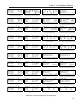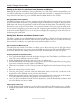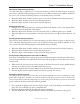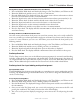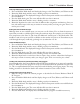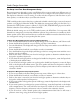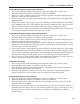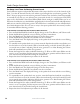Installation manual
26
Audio Design Associates
www.ada-usa.com
Renaming A/V Input Labels
1. Press and hold the Mode knob until the display changes to the Tone, Balance, and Volume recall
setup.
2. Rotate the Mode knob until the cursor is flashing over the P in PRO SETUP.
3. Press the Mode knob. The display will change to the Pro Setup menu and the cursor will flash over
the L in LABELS/AV
4. Press the Mode knob again. The cursor will then flash over the I in INPUT 1.
5. Rotate the Mode knob until the cursor is flashing over the L in LABEL.
6. Press the Mode knob again. The cursor will flash over the first letter of the input to be changed.
7. Rotate the Input knob to change the first letter of the label.
8. Rotate the Mode knob to advance to the next letter.
9. Repeat steps 5 and 6 until you have spelled out the new label. There are a total of 12 characters
available to store.
10. Once you have updated the input label, rotate the Mode knob until it flashes over S in SAVE. The
cursor will return to the L in LABEL
11. Rotate the Mode knob until the cursor flashes over the I in INPUT 1 again.
12. Rotate the Input knob to select the next input to rename and repeat steps 3-9.
Assigning Audio Sources
You can assign any of the four analog inputs, digital inputs, or multipin input to inputs 1 through 10.
For example, you might want to assign either a Digital 1 or Optical 1 to the input with the default input
labeled DVD Player because it would allow you to take advantage of the digital processing built into
the Suite 7.1. Likewise, you would probably assign Analog 1 to the input labeled VCR 1 since it doesn’t
have a digital output.
To Assign an Analog or Digital Source
1. Press and hold the Mode knob until the display changes to the Tone, Balance, and Volume recall.
2. Rotate the Mode knob until the cursor is flashing over the P in PRO SETUP.
3. Press the Mode knob. The display will change to the Pro Setup menu and the cursor will flash over
the L in LABELS/AV
4. Press the Mode knob again. The cursor will then flash over the I in INPUT 1.
5. Rotate the Mode knob until the cursor is flashing over the A in AUDIO.
6. Rotate the Input knob to select one of the four analog four, digital inputs, or eight channel multi-
pin input. Once you have selected the input in this way, it remains in memory unless you change it
again. There is no need to press a knob.
Assigning Video Sources
You can also assign any combinations of the four composite or S-video inputs, or two component video
inputs to inputs 1 through 10. The video inputs are assigned as simultaneous combinations of composite,
S-video and component video. For example, you can assign composite input 1, S-video input 2 and
component video input 2. Since there are a total of ten different video inputs, there are 32 available
combinations of video inputs.