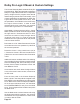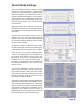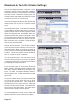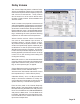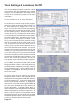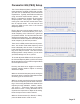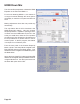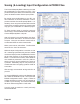Installation manual
Page 40
Saving (& Loading) Input Conguration & PROM Files
The Cinema Rhapsody Mach 4 allows you to save
the conguration of your inputs to your PC. This
preserves the Input Lables, the connectivity of the
jacks, the default modes and the input presets.
By storing input congurations to your PC, you
can recall them in the event that there is ever a
problem with the Cinema Rhapsody Mach 4. Al-
ternately, since many home theater utilize similar
components, recalling a previously saved project
may give you a head start on a different project.
To Save the les setup (or recall a previously
saved setup), select the Default side tab and the
Cinema Rhapsody Mach 4 top tab.
After all custom input congurations are done,
press the Save File button. A Save As window
will open. Here you can select to save the le in
an alternate folder as well as label the le.
When you are done, select Save. The le will be
saved as the “.C43” le extension.
While the Input Conguration is saved as a .C43
le - containing input labels, AV jack links, defalut
modes and input presets, the PROM le contains
all the other aspects of the Cinema Rhapsody
Mach 4. To numerous to mention, these features
also should be preserved in a PC le (.C4P ex-
tension) as they can be recalled in the event of
a problem. Alternately, they too can provide you
a head start when conguring systems similar to
each other.
ADA strongly recommends saving both les to
your PC.
To save the PROM le, while on the Defaults side
tab, select the Defaults top tab. Then press the
PROM Conguration button. Again, a Save As
window will appear in which you can navigate to
a folder of your choosing. You can also name the
le which will be assigned the .C4P sufx.
Use this same procedure to recall previously
saved PROM les.