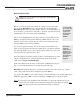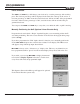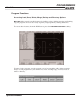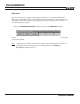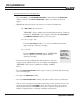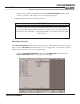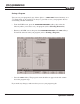Troubleshooting guide
PROGRAMMING
MILLPWR
®
Operation Manual
3-15
Machining Your Part
Before you run a program step, check the “Status” bar (located along
the top of the
MILLPWR screen) to ensure that the tool identified by
MILLPWR matches the tool in the spindle. If there’s no tool identified, or
if it’s incorrect, you’ll need to start with a “Set Tool” step that accurately
identifies the tool you’re using (refer to Set Tool).
After you’ve highlighted the step that you want to begin with, press the
GO key. An Operator Intervention Message (OIM) will ask you to con-
firm this tool is correct. Check that the correct tool is being used, then
press the GO key again to begin milling.
If your tool is positioned above the Z-axis retract position before you
begin to run a program, the table will rapidly move to position, and then
the quill will rapidly move to the retract position. If the tool is below the
retract position, the quill will move first.
Once the quill has reached its retract position, it will rapidly move to the
“Begin” depth then move at the programmed feed rate to the “End”
depth (refer to Begin and End Depths).
If the travel limit for the Z-axis is set below the established retract posi-
tion, a travel limit fault will occur and the program will stop.
MILLPWR will automatically pause at points that require you to take action (e.g., change
tools). After each task has been completed, press the
GO key.
If you press the STOP key once while cutting, your tool will pause in its cutting path and an
OIM will appear. Press GO to resume machining, or STOP again to end the program.
Note:
If you wish to start machining from the middle of a program and the tool in your
spindle does not match the tool information displayed in the current tool field, you
must
start the program at the programmed tool step for that tool.
Whenever you are about to run a program, check that the
handles are recessed.
The remote
STOP/GO
switch acts as
PAUSE if the
table is moving
and as GO if
the machine is
paused or
stopped.
To move quick-
ly to a step, key
in its number
(look in the
message bar),
and press
ENTER.