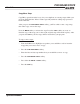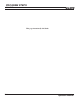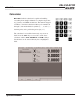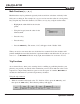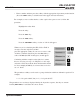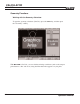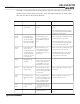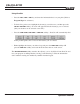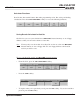Troubleshooting guide
PROGRAM STEPS
MILLPWR
®
Operation Manual
5-65
Copy/Move Steps
Copy/Move operations make it easy for you to duplicate or rearrange steps within your
program. You'll find the "Move" feature especially useful for editing steps generated
from a DXF file.
After you press the
COPY/MOVE STEPS softkey, you'll be asked to enter a step range,
then either copy or move the steps.
Press the
MOVE softkey to relocate the steps. Press the COPY softkey to create an
identical copy of the steps you've chosen (the original steps will remain in place). After
you press the
USE key, the new steps will be inserted into your program.
To copy or move steps:
• From the PGM screen, highlight a step where you would like to add or insert the
step(s) that you want to move or copy.
• Press the
STEP FUNCTIONS softkey.
• Enter the first and last step numbers that you would like to move or copy.
• Press the
COPY/MOVE STEPS softkey.
• Press either the
MOVE or COPY softkey.
• Press the
USE key.