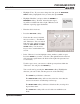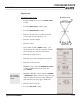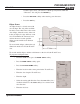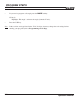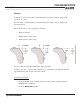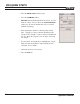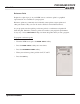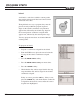Troubleshooting guide
PROGRAM STEPS
MILLPWR
®
Operation Manual
5-45
• Highlight "Font.” If you want to change the font, press the
ENGRAVER
FONTS
softkey, highlight the font you want, then press ENTER.
• Highlight "Modifier” and press either the
NORMAL or
MIRRORED softkey. "Normal" means that the engrav-
ing will be readable from left to right; "Mirrored" will
make the engraving appear backwards.
• Enter the table’s feed rate.
• Press the
EDIT TEXT softkey.
• Notice that the screen is divided
into two sections— “Text Block”
and “Characters.” You can switch
from one to the other by pressing
either the
TEXT BLOCK or CHAR-
ACTER
softkey. Use the arrow
keys to move around within each
section.
• In the “Character” section, highlight a letter, number, symbol or space.
Press the
ENTER key to make a selection. (The alphabet block on the left
side represents capital letters; the block on the right side represents low-
er case letters.)
To add a space, move your cursor to a blank spot anywhere within the
"Characters" box and press the
ENTER key.
You can edit text by pressing the
TEXT BLOCK softkey. Highlight the
character you want to edit, and then press one of the following:
The
CLEAR key will delete a character.
The
DELETE LINE softkey will erase the entire line of text that the
cursor is in and move all following text lines up.
The
INSERT LINE softkey will insert a blank text line, moving exist-
ing text lines down.
The
CLEAR ALL softkey will erase all of the text within the text
block.
Use "mirrored"
if you're making
a mold.