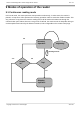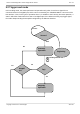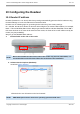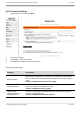User's Guide
Guia de usuário Edge-30R+ Autoid / Edge-30R-N+ Autoid
Rev. 13
Copyright © 2022 Acura Technologies
44 de 92
NOTE:
After the user has set up a static IP, the reader no longer generates the IPV4LL, only
if a Hard reset is performed.
10.2 Configuring the reader via web browser
The reader settings are made by accessing the reader through LAN or WAN networks, placing its IP
address in an internet browser (Web Browser). In reader access, a login page is shown before the
settings page.
The factory settings (default) of the reader are
• IP address: 169.254.xxx.yyy (xxx and yyy are the last decimal numbers of the MAC)
• Network mask: none
• Gateway address: none
• Login password: acura@autoid
You can make the following settings:
• Change password access to reader settings;
• Change the network parameters of the reader
• Change tag read parameters;
• Change IOs settings;
• View reader information/status;
With THE IP and PC Mask compatible with the current reader settings, follow the steps below to access
the reader settings.
1. Initialize a web browser, enter the reader's IP in the address bar and press Enter. The reader's
login page will open, as shown in the figures below:
2. The password of the Login page is of the user's choice, the reader leaves the factory with the
login password acura@autoid, please refer to "Reader Parameters" for the complete list of the
initial settings of the reader. After login, the settings page will be shown.
3. After modifying the desired fields, click "Apply" and after the page reloads, the modifications
have already been made if the restart warning is shown click "Restart" so that the new saved
settings are used by the reader.