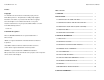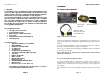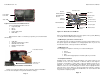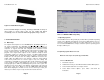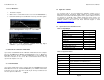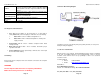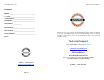User`s manual
PowerBrick™ -CV 4.0 Quick Reference Manual
Figure 2.5: Rubber-Mounting plate
Connect all final wiring in a neat way, fastening it down with tie straps or
other means to ensure that it does not get caught and broken
accidentally. Your car electrician will know appropriate ways to do this.
3. Technical Information
3.1 BIOS Setup
The single board computer uses the AMI BIOS (Basic Input/Output System) for
the system configuration. The AMI BIOS in the single board computer is a
customized version of the industrial standard BIOS for IBM PC AT-compatible
computers. It supports Intel x86 and compatible CPU architecture based
processors and computers. The BIOS provides critical low-level support for the
system central processing, memory and I/O sub-systems. The BIOS setup
program of the single board computer let the customers modify the basic
configuration setting. The settings are stored in a dedicated battery-backed
memory, NVRAM, retains the information when the power is turned off. If the
battery runs out of the power, then the settings of BIOS will come back to the
default setting. The BIOS section of the manual is subject to change without
notice and is provided here for reference purpose only. The settings and
configurations of the BIOS are current at the time of print, and therefore they may
not be exactly the same as that displayed on your screen. To activate CMOS
Setup program, press <DEL> key immediately after you turn on the system. The
following message “Press DEL to enter SETUP” should appear in the lower left
hand corner of your screen. When you enter the CMOS Setup Utility, the Main
Menu will be displayed as in Table 3.2. You can use arrow keys to select your
function, press <Enter> key to accept selection and enter the sub-menu.
Page 5
Table 3.1: AMI BIOS CMOS Setup Utility
3.2 Operating Systems
T
he PowerBrick -CV 4.0 will generally be provided with a preinstalled operating
system such as Windows XP, Windows 7 Professional, Embedded or Linux. To
restore the operating system, follow the procedure outlined in 3.3. You can also
use an external CD-ROM drive to change, reinstall or repair the operating system
through a USB 2.0 port.
3.3. Operating System Restore Process
Before do restore process, back up your data first.
3.3.1. For Windows XP
1. Restart the computer.
2. Hold down the F8 key to enter Windows Advanced Boot Menu options.
3. Select “Return to OS Choices” and press “Enter”.
4. Select “Quick Restore Option”, press “Enter” and follow the
instructions.
Page 6