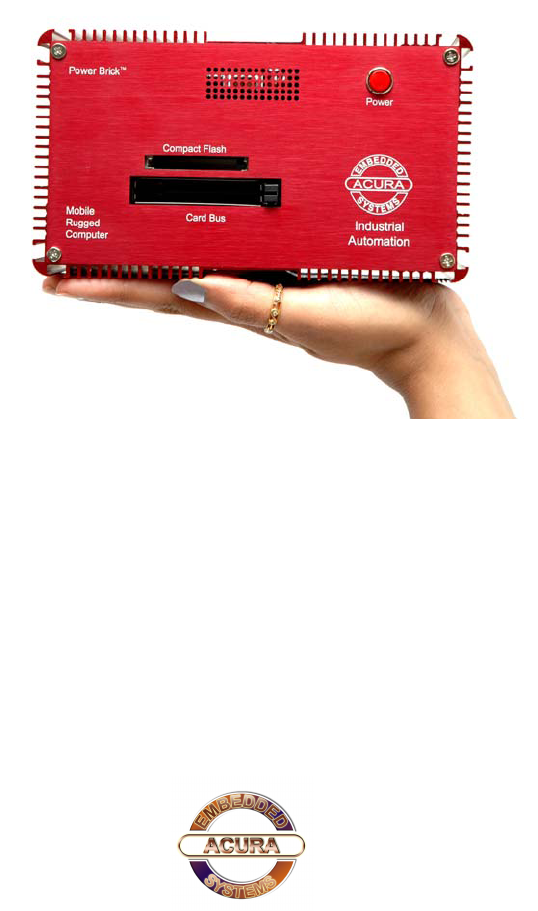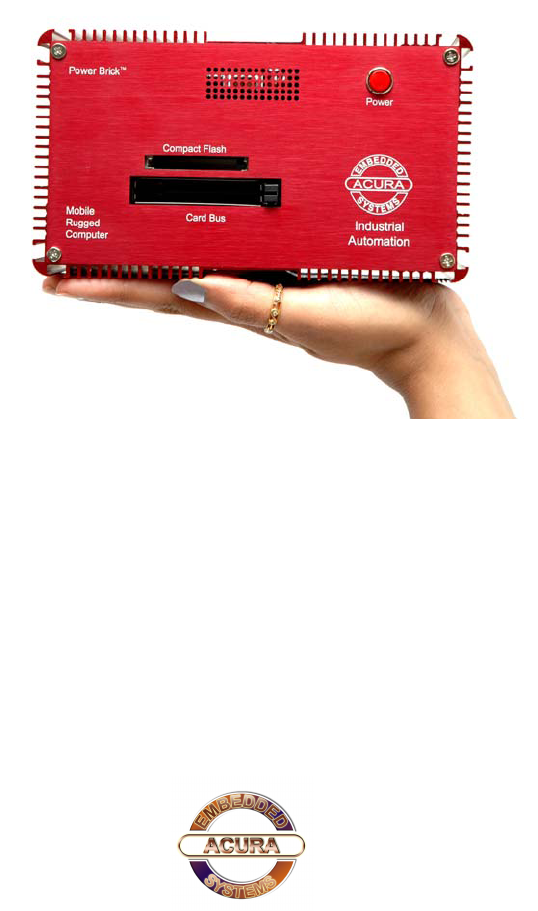“The Power Brick-CV” Users’ Manual PowerBrick-CV User’s Manual Edition 2.
“The Power Brick-CV” Users’ Manual Preface Copyright The material in this document is the intellectual property of Acura Embedded Systems Inc. This publication, including all photographs, illustrations and software, is protected under international copyright laws, with all rights reserved. Neither this manual, nor any of the material contained herein, may be reproduced without written consent of Acura Embedded Systems Inc. Version 1.
PowerBrick-CV User’s Manual Table of Content 1. OVERVIEW …………………………………………………………………….….. 1 2. INSTALLATION ……………………………………………………………………..2 2.1. CONTENTS OF THE COMPUTER BOX …………………………………………2 2.2. CONNECTING CABLES AND GETTING STARTED ………………………… 2 2.3. MOUNTING IN YOUR VEHICLE OR FINAL LOCATION ………………………4 2.4. MOUNTING TOOLS …………………………………………………………………4 2.5. INSTALLATION ……………………………………………………………………...4 3. TECHNICAL INFORMATION…………………………………………………........5 3.1. BIOS SETUP………………………………………………………………………….5 3.2.
PowerBrick-CV User’s Manual 1. Overview The PowerBrick-CV is a combined rugged industrial high performance computer and a 4-channel digital video recorder in the same chassis. The system is designed to work in industrial and marine mobile environments, where reliability and endurance with respect to vibration, shock, humidity and temperature are of essence. The PowerBrick-CV system architecture is modular which allows for easy upgrading and expanding.
PowerBrick-CV User’s Manual 2. Installation 2.1 Contents of the Computer Box In the box you will find the following items: PowerBrick-CV computer, power plug, mounting with rubber suspension, bolts and four (4) nuts. If you have purchased Windows operating system with your computer, the CD should be included. Keep it in a safe place. Please see your separate monitor packaging for installation and other information for the touch screen monitor.
PowerBrick-CV User’s Manual 2.2 Connecting Cables and Getting Started In order to get familiar with your system before mounting it at your vehicle (or final location), we suggest you look at the connections on both ends of the computer such as shown in Figs. 2.2 and 2.3, connect up the unit, and place it into operation. Figure2.1: Front side of PowerBrick-CV.
PowerBrick-CV User’s Manual USB 2.0 port Parallel port Ethernet port Serial port RS232 Audio port VGA port DC IN PS/2 mouse, keyboard ports Main Power Switch 4 Camera port Figure2.2: Back side of PowerBrick-CV. After connecting all applicable cables it is safe to power-on the system. (Warning: use either DC from the dedicated power supply or AC, never both at the same time!). 2.3 . Mounting in your vehicle or final location This chapter provides you with the information of fixed system mounting.
PowerBrick-CV User’s Manual 3.1 BIOS Setup The single board computer uses the Award BIOS (Basic Input/Output System) for the system configuration. The Award BIOS in the single board computer is a customized version of the industrial standard BIOS for IBM PC AT-compatible computers. It supports Intel x86 and compatible CPU architecture based processors and computers. The BIOS provides critical low-level support for the system central processing, memory and I/O sub-systems.
PowerBrick-CV User’s Manual 3.2 . Operating Systems The PowerBrick-CV will generally be provided with a preinstalled operating system such as Windows XP Professional or Embedded. To restore the operating system, follow the procedure outlined in 3.4. You can also use an external CD-ROM drive to change, reinstall or repair the operating system through a USB 2.0 port. 3.3. Operating System Restore Process 1. Back up your existing drive C:\ files. 2. Restart the computer. 3.
PowerBrick-CV User’s Manual 3.6 Specifications for PowerBrick-CV Table 3.1: S ys tem F eatures Processor Intel Pentium M; supports Hyper Threading Technology; VRM 10.
PowerBrick-CV User’s Manual 3.7 Operation and maintenance This module requires no routine maintenance. The green LED indicator when lit indicates proper operation and health. The power supply must be protected by a 15A auto fuse on the input line from the vehicle battery. 3.8 Warning Before power up the computer, make sure all cables connected to the computer and the monitor.
PowerBrick-CV User’s Manual 3.
PowerBrick-CV User’s Manual 4.Contact Information With the unique set of products, Acura Embedded Systems remains committed to its goal of providing trouble-free and customer-friendly service. A special customer service unit has been set up specifically to cater to our esteemed customers' needs. Technical Support: ? ? Phone: Email: 1-866-502-9666 support@acuraembedded.com Mail address: Acura Embedded Systems Inc.