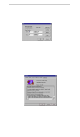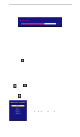User Manual
AcuBrite 15-Nav Manual
MONI TO R ROT ATIO N S E TTING
TouchKit driver package for Windows 98/ME/2000/XP provides two easiest ways to rotate the touch panel
while the display is rotated.
• Rotating display by way of nVidia or ATI driver
• Rotating display by way of Pivot.
4.1 Rotating display by way of nVidia or ATI driver
1. After activating the rotation of nVidia or ATI driver, there will be one blinking symbol show as the following
picture. Touch near the blinking symbol until stop blinking, and the touch panel will rotate itself.
One touch blinking sy mbol adj ustment
2. However, 180 degree rotation of touch panel can not be done in one step, users n eed to rotate 90 deg r ee
twice.
4.2 Rotating display by way of Pivot
There are two ways to rotate the display by way of Pivot.
• Rotating display by way of Pivot hotkey or function menu
• Rotating display by way of Rot Tray icon provided by TouchKit.
< Rotating display b y way of Pi vot hotkey or function menu >
1. To rotate the display, please install Pivot pro 6.05 first. Then reboot PC to Activate Pivot.
2. There will be a pivot icon in the task bar. Users can click on it, and users can choose four angles: 0 degree,
90 degree, 180 degree, 270 degree to rotate the display.
3. After choosing the angle users want to rotate, there will be one blinking symbol showing as the following
picture. Touch this blinking symbol until stop blinking, and the touch panel will rotate itself.
One touch blinking symbol adjustment
Page 22