User Manual
Table Of Contents
- VUE Key Layout
- VUE Soft keys
- Single Axis VUE Tool, and Datum keys
- Readout Parameter Access Code
- Access to Machine Parameter Operations
- Introduction
- Software Version
- VUE
- Symbols within Notes
- VUE Fonts
- Warranty
- Warranty Information:
- I – 1 Fundamentals of Positioning
- Datums
- Actual Position, Nominal Position, and Distance-To-Go
- Absolute Workpiece Positions
- Incremental workpiece positions
- Zero Angle Reference Axis
- Reading head position
- Encoder Reference Marks
- I – 2 General Operations for VUE
- Screen Layout
- VUE Hard Keys
- Power Up
- Reference Mark Evaluation
- Working without reference mark evaluation
- ENABLE/DISABLE REF function
- Operating Modes
- Setup
- Job Setup Parameters
- Units
- Scale Factor
- Mirror
- Diameter Axes
- Near Zero Warning
- Status Bar Settings
- Job Clock
- Console Adjustment
- Language
- Import/Export
- Set/Zero Soft Key
- I – 3 Milling Specific Operations
- Key Functions Detailed
- Tool Hard Key
- Tool Table
- Import/Export
- Tool Radius Compensation feature
- Sign for the length difference DL
- Calling the Tool from the Tool Table
- Datum Setting
- Datum Setting with a Tool
- Presets
- Absolute Distance Preset
- Preparation:
- Incremental Distance Preset
- 1/2 Hard Key
- Circle, and Linear Pattern
- Functions for milling pattern soft keys
- Circle pattern
- Linear Pattern
- Incline & Arc Milling
- Incline Milling
- Arc Milling
- I – 4 Turning Specific Operations
- Key Functions Detailed
- Tool Table
- Tool Display Icon
- Setting Tool Offsets with Tool/Set
- Import/Export
- Setting Tool Offsets with Lock Axis Function
- Calling a Tool from the Tool Table
- Datum Setting
- Setting Datums using LOCK AXIS Function
- Taper Calculator Hard Key
- Presets
- Radius/Diameter Soft Key
- Vectoring
- Coupling
- Z Coupling (turning applications only)
- Enabling Z Coupling
- Disabling Z Coupling
- II – 1 Installation Setup
- Installation Setup Parameters
- Exporting the current Installation Setup:
- Importing a new Tool Table
- Encoder Setup
- Display Configuration
- Error Compensation
- Linear Error Compensation
- Non-Linear Error Compensation
- Starting a Non-linear Error Compensation Table
- Configuring the Compensation Table
- Reading the Graph
- Viewing the Compensation Table
- Exporting the Current Compensation Table
- Importing a New Compensation Table
- Backlash Compensation
- Counter Settings
- Diagnostics
- Keypad Test
- Display Test
- II – 2 Installation and Electrical Connections
- Installation
- Electrical requirements
- Environmental
- Preventative maintenance
- II – 3 Dimensions
- Overview
- Accessory ID Number
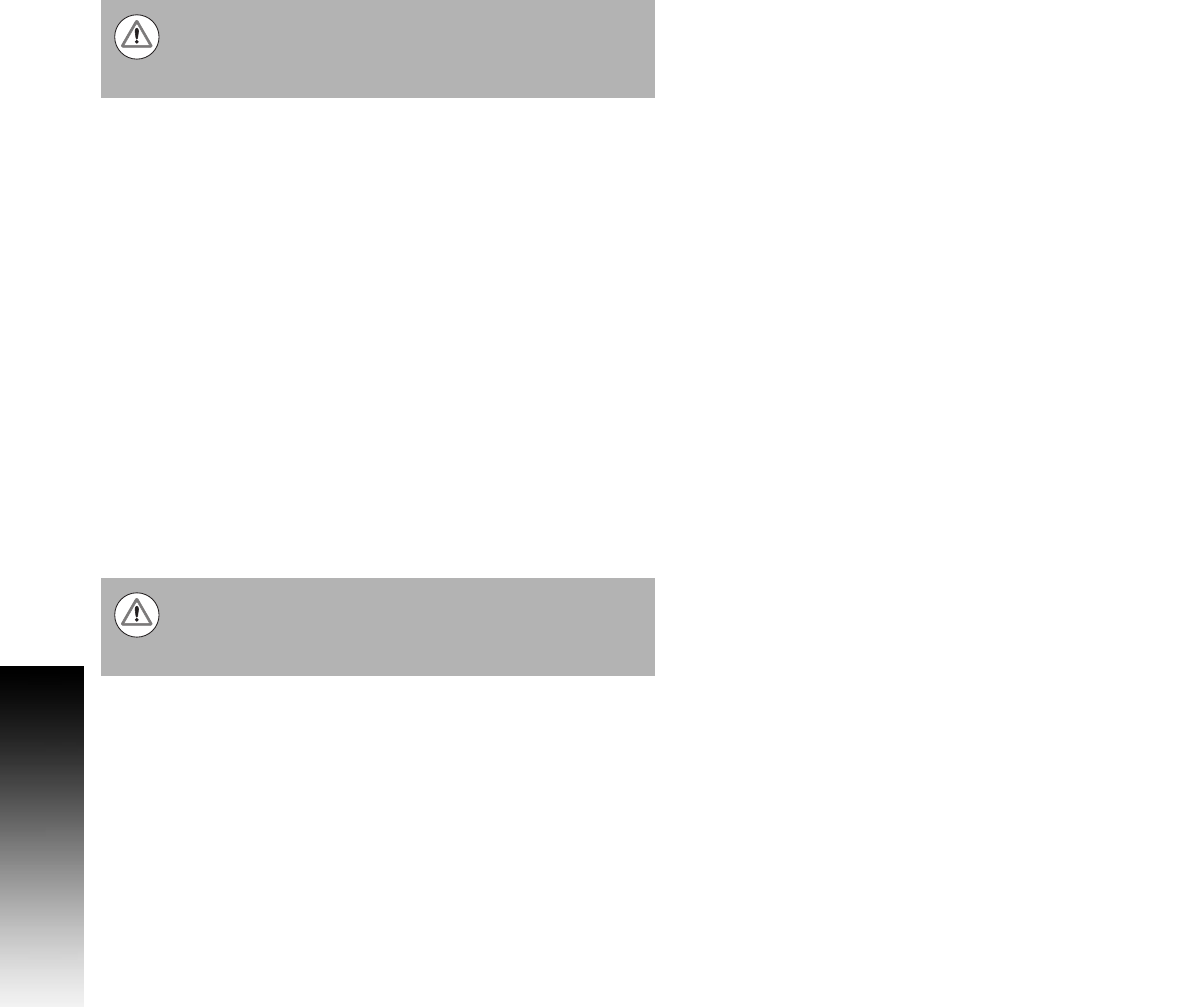
44
II – 1 Installation Setup
Non-Linear Error Compensation
Non-linear error compensation should be applied, if the results of the
comparison with a reference standard show an alternating or
oscillating deviation. The required correction values are calculated and
entered in a table. VUE supports up to 200 points per axis. The error
value between two entered adjacent correction points is calculated
with linear interpolation.
Starting a Non-linear Error Compensation Table
8 Select Non-linear by pressing the TYPE soft key.
8 To start a new error compensation table, first press the EDIT TABLE
soft key.
8 All correction points (up to 200) are equally spaced from the start
point. Enter the distance between each of the correction points.
Press the DOWN arrow key.
8 Enter the table’s start point. The start point is measured from the
scale’s reference point. If this distance is not known, move to the
location of the start point, and press TEACH POSITION. Press
ENTER.
Configuring the Compensation Table
8 Press the EDIT TABLE soft key to view the table entries.
8 Use the Up or Down arrow keys or the numeric keys to move the
cursor to the correction point to be added or changed. Press ENTER.
8 Enter the known error which exists at this point. Press ENTER.
8 When completed, press C key to exit the table and return to the
Error Compensation form.
Reading the Graph
The error compensation table may be viewed in table or graphical
formats. The graph shows a plot of a translation error vs. measured
value. The graph has a fixed scale. As the cursor is moved through the
form, the location of the point on the graph is indicated with a vertical
line.
Non-linear error compensation is only available on scales
with reference marks. If non-linear error compensation
has been defined, no error compensation will be applied
until the reference marks have been crossed.
Pressing ENTER saves the Error Compensation data
entered, and is retained if the power is cycled. Pressing
the C key to exit without pressing the ENTER key only
retains data until power is cycled.










