User Manual
Table Of Contents
- VUE Key Layout
- VUE Soft keys
- Single Axis VUE Tool, and Datum keys
- Readout Parameter Access Code
- Access to Machine Parameter Operations
- Introduction
- Software Version
- VUE
- Symbols within Notes
- VUE Fonts
- Warranty
- Warranty Information:
- I – 1 Fundamentals of Positioning
- Datums
- Actual Position, Nominal Position, and Distance-To-Go
- Absolute Workpiece Positions
- Incremental workpiece positions
- Zero Angle Reference Axis
- Reading head position
- Encoder Reference Marks
- I – 2 General Operations for VUE
- Screen Layout
- VUE Hard Keys
- Power Up
- Reference Mark Evaluation
- Working without reference mark evaluation
- ENABLE/DISABLE REF function
- Operating Modes
- Setup
- Job Setup Parameters
- Units
- Scale Factor
- Mirror
- Diameter Axes
- Near Zero Warning
- Status Bar Settings
- Job Clock
- Console Adjustment
- Language
- Import/Export
- Set/Zero Soft Key
- I – 3 Milling Specific Operations
- Key Functions Detailed
- Tool Hard Key
- Tool Table
- Import/Export
- Tool Radius Compensation feature
- Sign for the length difference DL
- Calling the Tool from the Tool Table
- Datum Setting
- Datum Setting with a Tool
- Presets
- Absolute Distance Preset
- Preparation:
- Incremental Distance Preset
- 1/2 Hard Key
- Circle, and Linear Pattern
- Functions for milling pattern soft keys
- Circle pattern
- Linear Pattern
- Incline & Arc Milling
- Incline Milling
- Arc Milling
- I – 4 Turning Specific Operations
- Key Functions Detailed
- Tool Table
- Tool Display Icon
- Setting Tool Offsets with Tool/Set
- Import/Export
- Setting Tool Offsets with Lock Axis Function
- Calling a Tool from the Tool Table
- Datum Setting
- Setting Datums using LOCK AXIS Function
- Taper Calculator Hard Key
- Presets
- Radius/Diameter Soft Key
- Vectoring
- Coupling
- Z Coupling (turning applications only)
- Enabling Z Coupling
- Disabling Z Coupling
- II – 1 Installation Setup
- Installation Setup Parameters
- Exporting the current Installation Setup:
- Importing a new Tool Table
- Encoder Setup
- Display Configuration
- Error Compensation
- Linear Error Compensation
- Non-Linear Error Compensation
- Starting a Non-linear Error Compensation Table
- Configuring the Compensation Table
- Reading the Graph
- Viewing the Compensation Table
- Exporting the Current Compensation Table
- Importing a New Compensation Table
- Backlash Compensation
- Counter Settings
- Diagnostics
- Keypad Test
- Display Test
- II – 2 Installation and Electrical Connections
- Installation
- Electrical requirements
- Environmental
- Preventative maintenance
- II – 3 Dimensions
- Overview
- Accessory ID Number
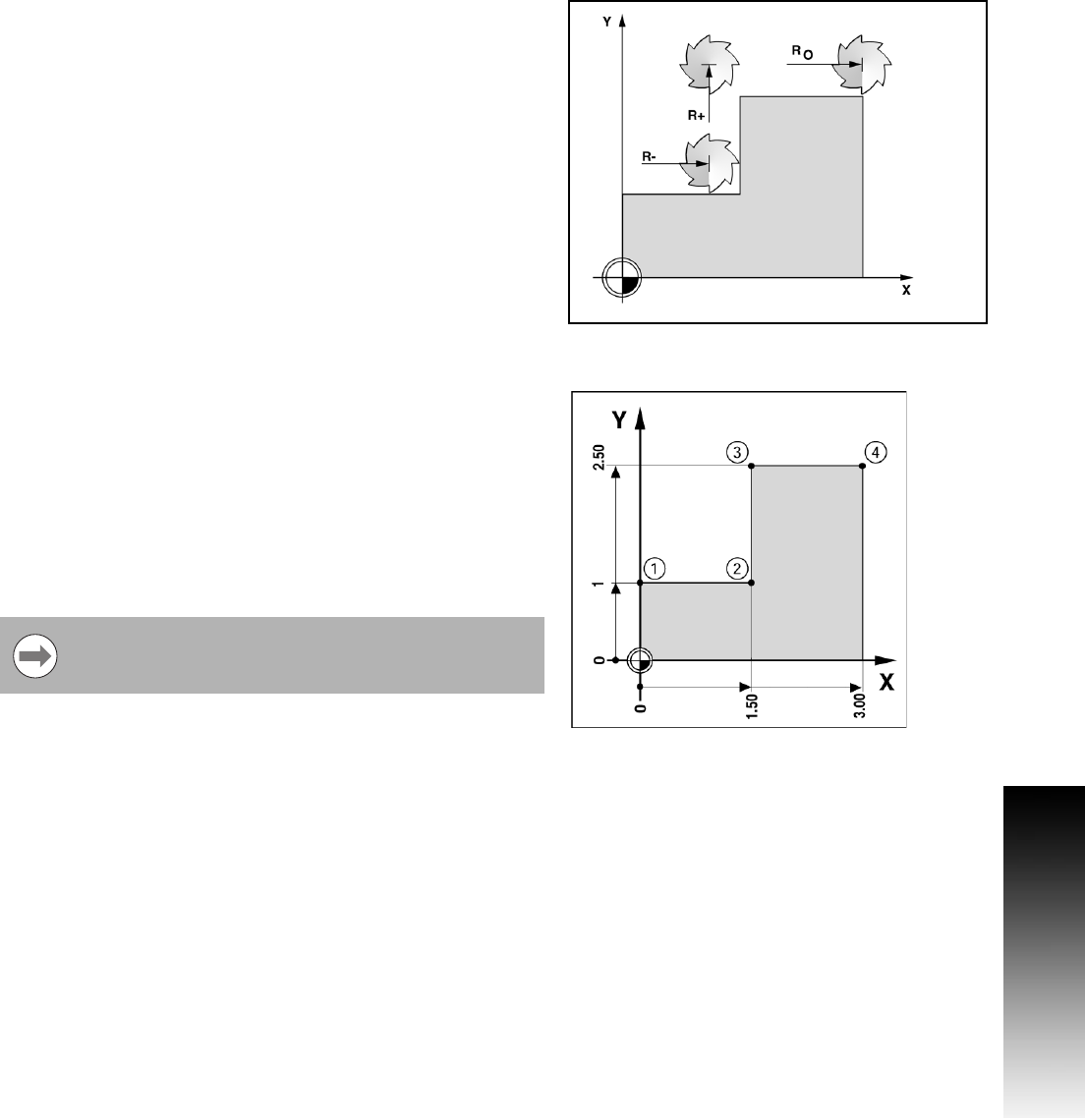
VUE 19
I – 3 Milling Specific Operations
Presets
The Preset function allows the operator to indicate the nominal (target)
position for the next move. Once the new nominal position
information is entered the display will switch to Distance-To-Go mode,
and show the distance between the current position, and the nominal
position. The operator now only needs to move the table until the
display is zero, and he will be at the required nominal position. The
information for the location of the nominal position can be entered as
an absolute move from the current datum zero, or as an incremental
move from the current nominal position.
Presetting also allows the operator to indicate which side of the tool
will be doing the machining at the nominal position. The R+/- soft key
in the Preset form defines the offset that will be in effect during the
move. R+ indicates that the center line of the current tool is in a more
positive direction than the edge of the tool. R- indicates that the center
line is in a more negative direction than the edge of the current tool.
Using R+/- offsets automatically adjusts the distance-to-go value to
account for the diameter of the tool.
Absolute Distance Preset
Example: Milling a shoulder by traversing to display value zero using
absolute position
The coordinates are entered as absolute dimensions; the datum is the
workpiece zero.
Corner 1: X = 0 / Y = 1
Corner 2: X = 1.50 / Y = 1
Corner 3: X = 1.50 / Y = 2.50
Corner 4: X = 3.00 / Y = 2.50
Pressing an axis key recalls the last entered preset value
for that axis.










