Manual
Table Of Contents
- Controls of the 3500i
- Manual Information
- Introduction
- Machining Fundamentals
- Manual Data Input
- Tool Management
- 4.1 Tool Table
- 4.2 Tool Data
- Program Management
- Conversational Editing
- Programming: Canned Cycles, sub-programs
- 7.1 Explaining Basic Cycles
- Round/Chamfer
- Rapid
- Line
- Arc
- Dwell:
- Plane Selection
- Reference Point Return:
- Fixture Offset (Work Coordinate System Select):
- Unit (Inch/MM)
- Dimension (Abs/Inc)
- Absolute Zero Set
- Block Form
- Temporary Path Tolerance
- System Data
- FeedRate
- FeedRate (4th-Axis)
- Spindle RPM
- M - Functions
- Tool Definition and Activation
- Repeat Blocks
- 7.2 Canned Cycles
- 7.3 Probing Cycles
- 7.4 Sub-programs
- 7.1 Explaining Basic Cycles
- Drawing Programs
- Running a Program on the Machine
- CAM: Programming
- 10.1 CAM Programming
- CAM Mode
- Recommended CAM Programming Sequence
- CAM Mode Mouse Operations
- CAM Mode Screen
- Activating CAM Mode
- Creating a New Program
- Tool Path Data Input
- Quick Coordinate Entry
- Job Setup: Basic tab
- Job Setup: Advanced tab
- Comment Tab
- Block Form: Basic tab
- Comment Tab
- Drilling Cycle:
- Drilling dialogue:
- Mill Cycle
- Pocket Cycle
- Pocket Finish Cycles
- Engraving Cycle
- Program Directive
- Modifying Toolbar
- Viewing Tools
- CAM Mode buttons
- CAM Setup
- Geometry
- DXF Import Feature
- Modifying Tools
- Shapes
- Tool Table
- Tool Paths
- CAM Example 1
- CAM Example 2
- 10.1 CAM Programming
- G-Code Edit, Help, & Advanced Features
- 11.1 G-Code Program Editing
- 11.2 G-Code and M-Code Definitions
- 11.3 Edit Help
- 11.4 Advanced Programming
- SPEED
- M - Functions
- Order of Execution
- Programming Non-modal Exact Stop:
- In-Position Mode (Exact Stop Check):
- Contouring Mode (Cutting Mode) :
- Setting Stroke Limit:
- Return from Reference Point:
- Move Reference from Machine Datum:
- Modifiers
- Block Separators
- Tool Offset Modification
- Expressions and Functions
- System Variables
- User Variables
- Variable Programming (Parametric Programming)
- Probe Move (G31)
- Conditional Statements
- Short Form Addressing
- Logical and Comparative Terms
- File Inclusion
- 11.5 Four Axis Programming
- Software Update
- Off-Line Software
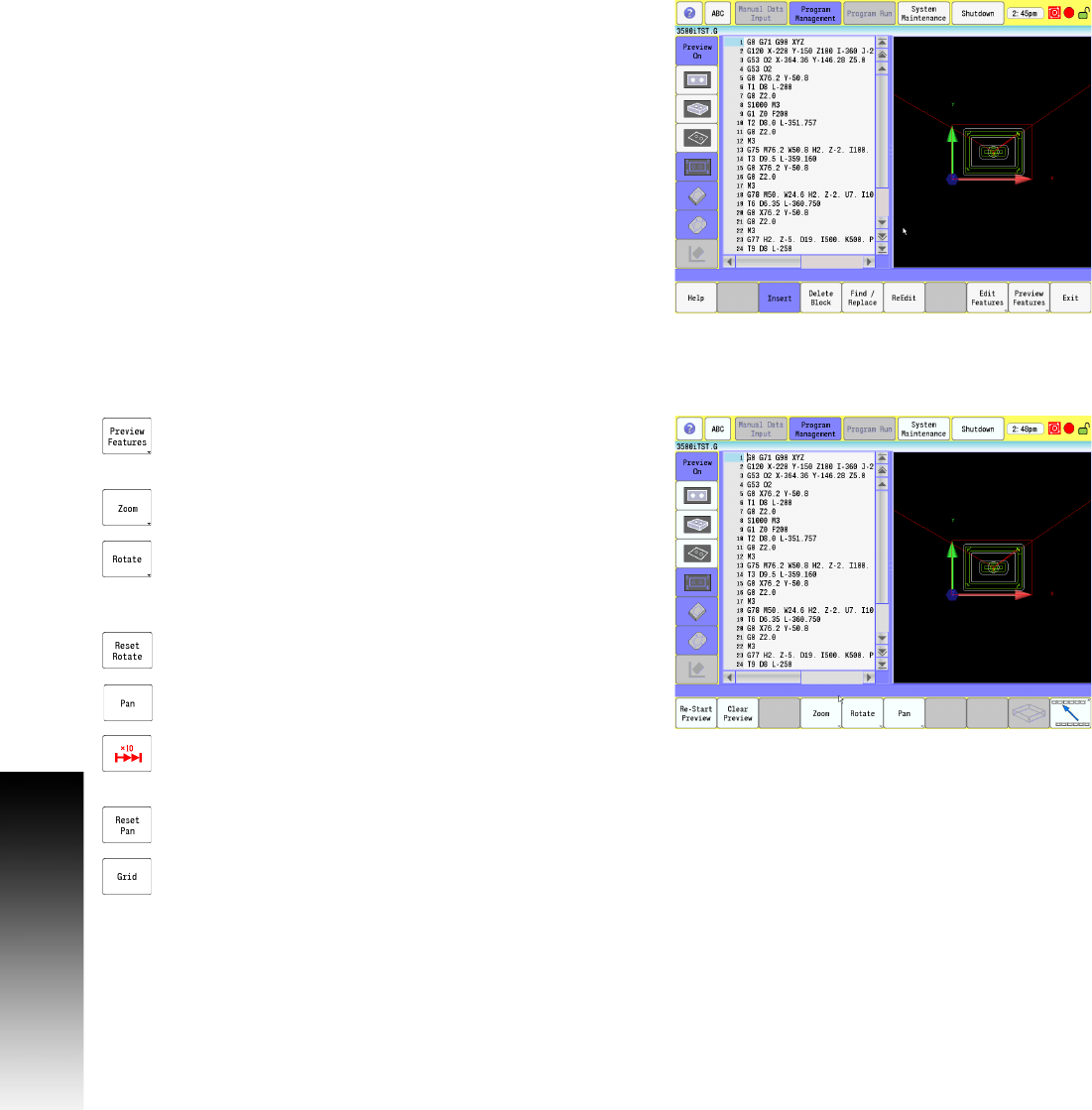
364 11 G-Code Edit, Help, & Advanced Features
11.1 G-Code Program Editing
Preview Features
The Edit Preview feature provides a graphic representation of a part
edge and/or tool path as the part program is being written. Edited, or
inserted blocks can be viewed automatically as changes are made to
the program.
Side Bar Menu:
The Side Bar menu contains buttons to change the graphics view
characteristics. Refer to "Preview Side Bar Menu" on page 116
where these buttons are described in detail.
In addition to the Rotate button described below, the 3D model can
also be rotated by holding the mouse button, and dragging the
cursor in the preview window.
In addition to the Zoom button described below, when using a mouse
to zoom in, or out in the preview window, place the cursor over the
area to be viewed, and rotate the wheel on the mouse.
Edit Features Menu
On screen preview buttons are available in the
Preview Features menu. From the Edit screen, touch
the Preview Features button.
To zoom in or out, touch the zoom button. The Zoom In,
and Zoom Out buttons are now available.
To rotate the view, touch the Rotate button. Four
directional rotate keys are now available. Each key
will incrementally rotate the view in the direction
indicated on the rotational key.
To reset the view to its original state, touch the Reset
Rotate button.
To pan the preview, touch the Pan button. Directional
arrow buttons become available.
A x10 toggle button is also available. Activating this
key will allow a times ten panning in the direction
selected.
To reset the view to its original state, touch the Reset
Pan button.
To activate the grid, touch the Grid button.










