Manual
Table Of Contents
- Controls of the 3500i
- Manual Information
- Introduction
- Machining Fundamentals
- Manual Data Input
- Tool Management
- 4.1 Tool Table
- 4.2 Tool Data
- Program Management
- Conversational Editing
- Programming: Canned Cycles, sub-programs
- 7.1 Explaining Basic Cycles
- Round/Chamfer
- Rapid
- Line
- Arc
- Dwell:
- Plane Selection
- Reference Point Return:
- Fixture Offset (Work Coordinate System Select):
- Unit (Inch/MM)
- Dimension (Abs/Inc)
- Absolute Zero Set
- Block Form
- Temporary Path Tolerance
- System Data
- FeedRate
- FeedRate (4th-Axis)
- Spindle RPM
- M - Functions
- Tool Definition and Activation
- Repeat Blocks
- 7.2 Canned Cycles
- 7.3 Probing Cycles
- 7.4 Sub-programs
- 7.1 Explaining Basic Cycles
- Drawing Programs
- Running a Program on the Machine
- CAM: Programming
- 10.1 CAM Programming
- CAM Mode
- Recommended CAM Programming Sequence
- CAM Mode Mouse Operations
- CAM Mode Screen
- Activating CAM Mode
- Creating a New Program
- Tool Path Data Input
- Quick Coordinate Entry
- Job Setup: Basic tab
- Job Setup: Advanced tab
- Comment Tab
- Block Form: Basic tab
- Comment Tab
- Drilling Cycle:
- Drilling dialogue:
- Mill Cycle
- Pocket Cycle
- Pocket Finish Cycles
- Engraving Cycle
- Program Directive
- Modifying Toolbar
- Viewing Tools
- CAM Mode buttons
- CAM Setup
- Geometry
- DXF Import Feature
- Modifying Tools
- Shapes
- Tool Table
- Tool Paths
- CAM Example 1
- CAM Example 2
- 10.1 CAM Programming
- G-Code Edit, Help, & Advanced Features
- 11.1 G-Code Program Editing
- 11.2 G-Code and M-Code Definitions
- 11.3 Edit Help
- 11.4 Advanced Programming
- SPEED
- M - Functions
- Order of Execution
- Programming Non-modal Exact Stop:
- In-Position Mode (Exact Stop Check):
- Contouring Mode (Cutting Mode) :
- Setting Stroke Limit:
- Return from Reference Point:
- Move Reference from Machine Datum:
- Modifiers
- Block Separators
- Tool Offset Modification
- Expressions and Functions
- System Variables
- User Variables
- Variable Programming (Parametric Programming)
- Probe Move (G31)
- Conditional Statements
- Short Form Addressing
- Logical and Comparative Terms
- File Inclusion
- 11.5 Four Axis Programming
- Software Update
- Off-Line Software
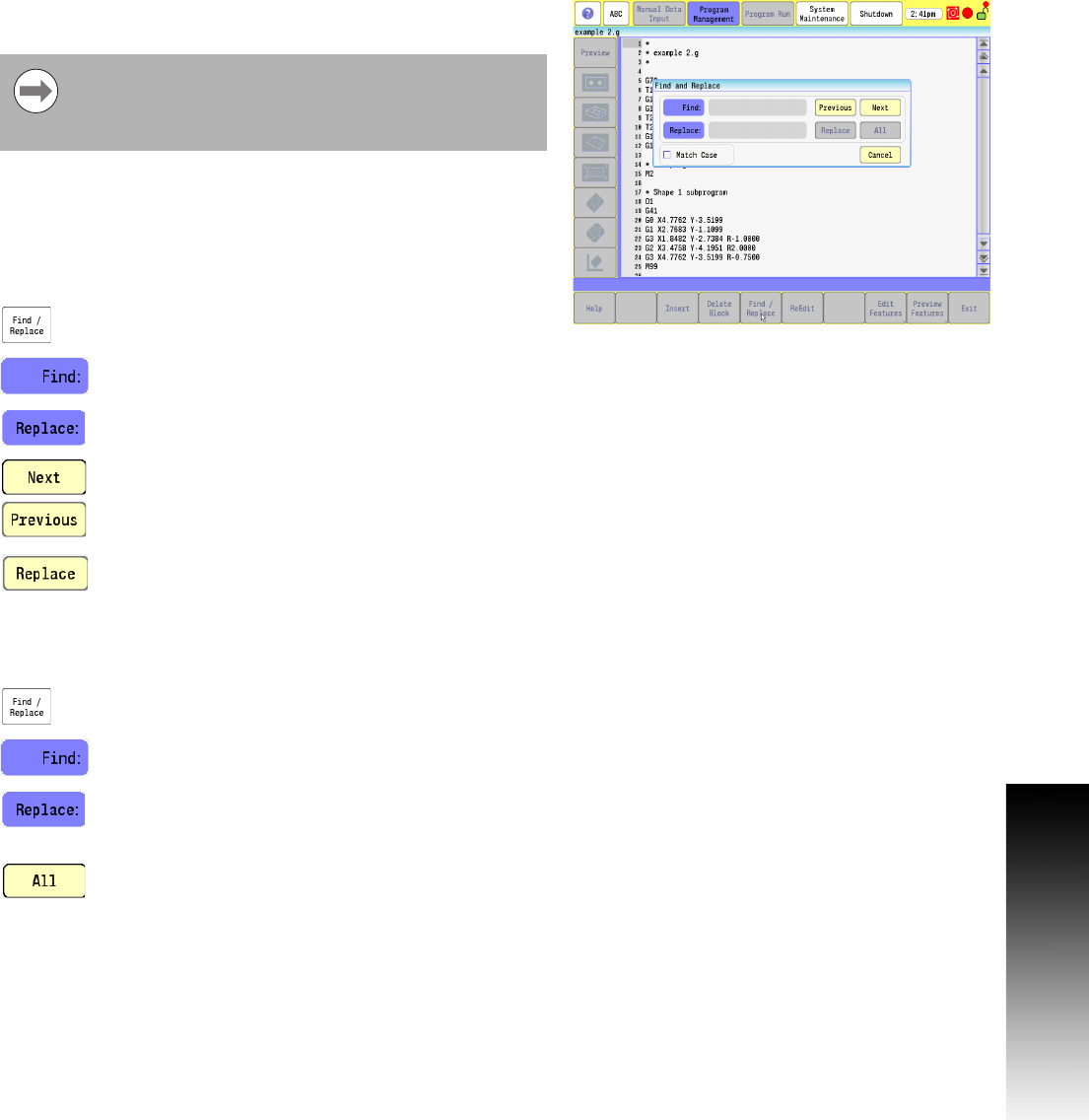
ACU-RITE 3500i 363
11.1 G-Code Program Editing
Replace: Specific Text, or Code in a program
Use the Find/Replace button in Edit Mode to search for blocks, or for
specific text to be replaced.
Text, or Program Codes can be replaced throughout the entire
program, or at specific locations. The following examples show how
to use the Find/Replace button to make the required changes.
First open the program for editing using the Edit button.
To replace only certain instances in a program:
Place the cursor in the program where the changes
are to be made, and touch the Find/Replace button.
In the Find input field, type in only the text, or code
that is to be replaced.
In the Replace input field, type in only the text, or code
that is to replace the existing text, or code.
Touch the Next button or:
Previous button to jump to the next/previous instance
of text.
Choose the Replace button to replace that instance of
text or:
Touch the Next or Previous button to jump to the next/previous
instance of text.
To make a global change throughout the entire program:
Place the cursor anywhere in the program, and touch
the Find/Replace button.
In the Find field: type in only the text, or code that is
to be replaced throughout the entire program.
In the Replace field: type in only the text, or code that
is to replace the existing text, or code throughout the
entire program.
Touch the All button. A global change throughout the
entire program has now been made.
Depending on cursor location in the program, touch
previous to search from cursor location to the beginning
of the program, or next to search to the end of the
program.










