Manual
Table Of Contents
- Controls of the 3500i
- Manual Information
- Introduction
- Machining Fundamentals
- Manual Data Input
- Tool Management
- 4.1 Tool Table
- 4.2 Tool Data
- Program Management
- Conversational Editing
- Programming: Canned Cycles, sub-programs
- 7.1 Explaining Basic Cycles
- Round/Chamfer
- Rapid
- Line
- Arc
- Dwell:
- Plane Selection
- Reference Point Return:
- Fixture Offset (Work Coordinate System Select):
- Unit (Inch/MM)
- Dimension (Abs/Inc)
- Absolute Zero Set
- Block Form
- Temporary Path Tolerance
- System Data
- FeedRate
- FeedRate (4th-Axis)
- Spindle RPM
- M - Functions
- Tool Definition and Activation
- Repeat Blocks
- 7.2 Canned Cycles
- 7.3 Probing Cycles
- 7.4 Sub-programs
- 7.1 Explaining Basic Cycles
- Drawing Programs
- Running a Program on the Machine
- CAM: Programming
- 10.1 CAM Programming
- CAM Mode
- Recommended CAM Programming Sequence
- CAM Mode Mouse Operations
- CAM Mode Screen
- Activating CAM Mode
- Creating a New Program
- Tool Path Data Input
- Quick Coordinate Entry
- Job Setup: Basic tab
- Job Setup: Advanced tab
- Comment Tab
- Block Form: Basic tab
- Comment Tab
- Drilling Cycle:
- Drilling dialogue:
- Mill Cycle
- Pocket Cycle
- Pocket Finish Cycles
- Engraving Cycle
- Program Directive
- Modifying Toolbar
- Viewing Tools
- CAM Mode buttons
- CAM Setup
- Geometry
- DXF Import Feature
- Modifying Tools
- Shapes
- Tool Table
- Tool Paths
- CAM Example 1
- CAM Example 2
- 10.1 CAM Programming
- G-Code Edit, Help, & Advanced Features
- 11.1 G-Code Program Editing
- 11.2 G-Code and M-Code Definitions
- 11.3 Edit Help
- 11.4 Advanced Programming
- SPEED
- M - Functions
- Order of Execution
- Programming Non-modal Exact Stop:
- In-Position Mode (Exact Stop Check):
- Contouring Mode (Cutting Mode) :
- Setting Stroke Limit:
- Return from Reference Point:
- Move Reference from Machine Datum:
- Modifiers
- Block Separators
- Tool Offset Modification
- Expressions and Functions
- System Variables
- User Variables
- Variable Programming (Parametric Programming)
- Probe Move (G31)
- Conditional Statements
- Short Form Addressing
- Logical and Comparative Terms
- File Inclusion
- 11.5 Four Axis Programming
- Software Update
- Off-Line Software
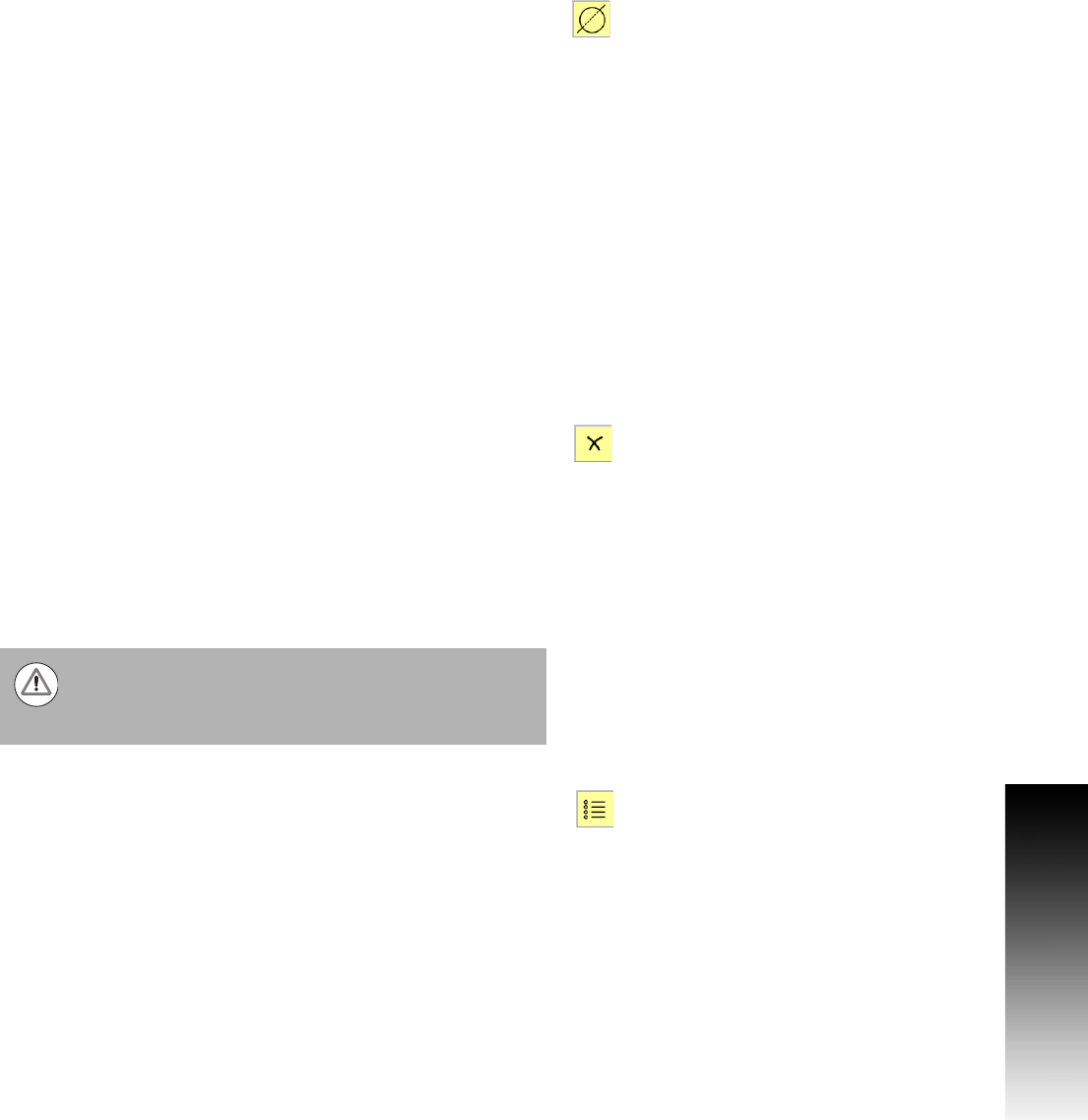
ACU-RITE 3500i 323
10.1 CAM Programming
Trimming Geometry
The geometry Trimming tool allows trimming at the intersecting point
between two segments of geometry.
To Trim existing geometry, perform the following:
Select the Trimming button from the Modifying Toolbar.
Select the geometry to be trimmed. Only 2 geometry items can be
selected to trim in a single trimming operation. After the second
geometry item is selected, CAM will move on to the next step of
selecting geometry to trim against.
Select additional geometry, or touch in a empty space on the display
to complete the selection process.
Now select the geometry be trim against, and touch in a empty
space on the display. Only 2 geometry items can be selected to trim
against. After the second geometry item is selected, CAM will move
on to the next step of selecting which geometry to keep.
Select the portion of the trim geometry that is to be kept, and touch
in a empty space on the display.
The existing geometry is now trimmed.
Delete button
The delete tool is used for removing geometry from the display, and
from the program.
To delete existing geometry, perform the following steps:
Select the Delete button from the Modifying Toolbar.
Touch on a geometry item.
As the geometry item is selected, it is deleted immediately. The
delete tool stays active, and can continue to delete geometry items.
To terminate deleting, touch on the delete button again to toggle it
off.
Properties button
To view the properties of an existing geometry, select the
Properties button, and select the geometry to be viewed.
Deleting can also be completed by right clicking the
mouse on any geometry item. A pop-up dialogue appears
with three choices: Delete, Delete All, and Delete
dialogue.










