Manual
Table Of Contents
- Controls of the 3500i
- Manual Information
- Introduction
- Machining Fundamentals
- Manual Data Input
- Tool Management
- 4.1 Tool Table
- 4.2 Tool Data
- Program Management
- Conversational Editing
- Programming: Canned Cycles, sub-programs
- 7.1 Explaining Basic Cycles
- Round/Chamfer
- Rapid
- Line
- Arc
- Dwell:
- Plane Selection
- Reference Point Return:
- Fixture Offset (Work Coordinate System Select):
- Unit (Inch/MM)
- Dimension (Abs/Inc)
- Absolute Zero Set
- Block Form
- Temporary Path Tolerance
- System Data
- FeedRate
- FeedRate (4th-Axis)
- Spindle RPM
- M - Functions
- Tool Definition and Activation
- Repeat Blocks
- 7.2 Canned Cycles
- 7.3 Probing Cycles
- 7.4 Sub-programs
- 7.1 Explaining Basic Cycles
- Drawing Programs
- Running a Program on the Machine
- CAM: Programming
- 10.1 CAM Programming
- CAM Mode
- Recommended CAM Programming Sequence
- CAM Mode Mouse Operations
- CAM Mode Screen
- Activating CAM Mode
- Creating a New Program
- Tool Path Data Input
- Quick Coordinate Entry
- Job Setup: Basic tab
- Job Setup: Advanced tab
- Comment Tab
- Block Form: Basic tab
- Comment Tab
- Drilling Cycle:
- Drilling dialogue:
- Mill Cycle
- Pocket Cycle
- Pocket Finish Cycles
- Engraving Cycle
- Program Directive
- Modifying Toolbar
- Viewing Tools
- CAM Mode buttons
- CAM Setup
- Geometry
- DXF Import Feature
- Modifying Tools
- Shapes
- Tool Table
- Tool Paths
- CAM Example 1
- CAM Example 2
- 10.1 CAM Programming
- G-Code Edit, Help, & Advanced Features
- 11.1 G-Code Program Editing
- 11.2 G-Code and M-Code Definitions
- 11.3 Edit Help
- 11.4 Advanced Programming
- SPEED
- M - Functions
- Order of Execution
- Programming Non-modal Exact Stop:
- In-Position Mode (Exact Stop Check):
- Contouring Mode (Cutting Mode) :
- Setting Stroke Limit:
- Return from Reference Point:
- Move Reference from Machine Datum:
- Modifiers
- Block Separators
- Tool Offset Modification
- Expressions and Functions
- System Variables
- User Variables
- Variable Programming (Parametric Programming)
- Probe Move (G31)
- Conditional Statements
- Short Form Addressing
- Logical and Comparative Terms
- File Inclusion
- 11.5 Four Axis Programming
- Software Update
- Off-Line Software
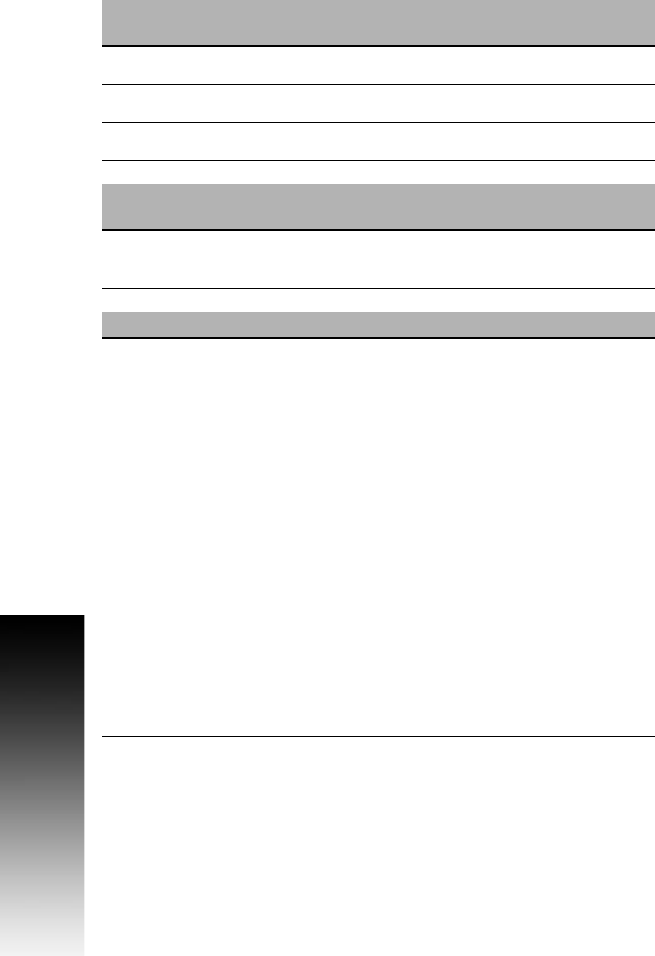
280 10 CAM: Programming
10.1 CAM Programming
CAM Mode Mouse Operations
CAM works with the touch screen, but for ease of use it is
recommended to use a mouse or other pointing device be used. Along
with the standard method of touching to select items, CAM mode
offers special mouse functions that allow you to manipulate the
graphics area and edit geometry:
In this section, it is being assumed that a mouse is being use. The
following table are available actions when using a mouse.
Graphics Area
2D View (Refer to Viewing Tools)
Left Click & Drag Zoom to dialogue.
Right Click & Drag Navigate/pan graphics area.
Scroll Wheel Zoom-graphics area in and out.
Graphics Area
3D Tool Path Views (Refer to Viewing Tools)
CNTRL = Right
Click & Drag
Rotates the 3D tool path view.
Geometry and Shapes
Right Click
Activates pop-up dialogue.
Properties - Show geometry properties.
Copy Shape - Prompts to copy shape. Refer
to Copying a shape (only available when a
shape is selected).
Move Shape - Prompts to move a shape.
Refer to Moving a shape (only available
when a shape is selected).
Delete - Deletes selected geometry.
Delete All - Deletes all geometry.
Delete Shape - Deletes only a shape and not
geometry (only available when a shape is
selected).










