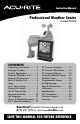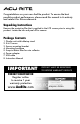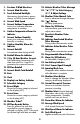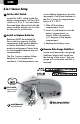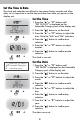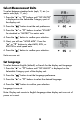Instruction Manual Professional Weather Center model 01036 CONTENTS Unpacking Instructions............ 2 Package Contents................... 2 Product Registration................ 2 Features & Benefits: 5-in-1........ 3 Features: Display Unit............. 4 Back of Display Unit................ 6 Setup..................................... 7 5-in-1 Sensor Setup................. 7 Display Unit Setup.................. 8 Set the Time & Date................ 9 Measurement Units................10 Set Language..
Congratulations on your new AcuRite product. To ensure the best possible product performance, please read this manual in its entirety and retain it for future reference. Unpacking Instructions Remove the protective film that is applied to the LCD screen prior to using this product. Locate the tab and peel off to remove. Package Contents 1. Display unit with tabletop stand 2. 5-in-1 sensor 3. Sensor mounting bracket 4. Mounting hardware 5. Snap-in debris filter for rain collector 6.
Features & Benefits 7 1 2 9 11 3 4 5 8 6 10 5-in-1 SENSOR 5. T emperature & Humidity Sensors (internal) 1. R ainfall Collector Funnel 2. Solar Cell Panel 6. Mounting Point Converts sunlight into power to run internal aspirating fan. 7. W ind Speed Anemometer Internal Aspirating Fan (not shown) 8. Wind Direction Vane 9. Mounting Bracket Draws ambient air into sensor to reduce solar radiation heating, resulting in more accurate temperature measurement. 10.
Features & Benefits Display Unit 12 34 1 41 5 6 40 39 7 8 38 37 36 35 9 10 11 12 13 14 15 16 17 34 33 32 31 30 18 19 29 28 20 26 27 26 23 25 24 4 23 22 21
1. Previous 2 Wind Directions 2. Current Wind Direction 3. Touch Activated Backlight Momentary during battery power, 22. Activate Weather Ticker Message 23. “▲“/”▼“ to Select Category (#17) & Adjust Settings 24. Weather Ticker Manual Cycle 4. Current Wind Speed 5. Current Outdoor Temperature 25. “ always on/off for power adapter. Press to advance through messages. “ Button for setup preferences. 26. Alarm On/Off Button Arrow icon indicates direction temperature is trending.
Back of Display Unit 1 2 3 4 6 7 8 9 5 11 10 BACK OF DISPLAY UNIT 1. 7. Plug-in for Power Adapter 2. Plug-in for USB Cable Clear Today Clears data recorded since 12:00am 3. Integrated Hang Hole for easy wall mounting 8. Clear All Clears all recorded data without having to reset time and date 4. MAC ADDRESS 12 digit unique ID required for online connectivity functions 9. Reset Full reset to factory defaults 10. Power Adapter 5. Backup Battery Compartment 11.
SETUP 5-in-1 Sensor Setup 1 Set the A-B-C Switch Locate the A-B-C switch inside the battery compartment. Set the A-B-C switch to A, B or C. You must select the same letter choices for both the sensor and the display unit in order for the units to synchronize. 2 Install or Replace Batteries Batteries MUST be installed for this product to operate. AcuRite recommends high quality alkaline or lithium batteries for the best product performance. Heavy duty or rechargeable batteries are not recommended.
Display Unit Setup 3 Write Down the MAC ADDRESS 1 Set the A-B-C Switch The A-B-C switch is located inside the battery compartment. It can be set to A, B or C. However, you must select the same letter choices for both the sensor and the display unit in order for the units to synchronize. 12 digit unique ID needed for online connectivity functions. 4 Install or Replace Backup Batteries (optional) Insert 6 x AA alkaline batteries into the battery compartment, as shown.
Set the Time & Date The clock and calendar are utilized to time stamp history records and other data, so it is important to set the time and date soon after you power on the display unit. Set the Time 1. P ress the “▲“ or “▼“ buttons until “SET CLOCK?” is displayed on the Selectable Category part of the display unit. 2. Press the “ ” button to set the clock. 3. Press the “▲“ or “▼“ buttons to adjust the hour. Note the “AM” and “PM” indicators. 4. Press the “ selection.
Select Measurement Units To select between standard units (mph, ºF, etc.) or metric units (kph, ºC, etc.): 1. P ress the “▲“ or “▼“ buttons until “SET UNITS?” is displayed on the Selectable Category part of the display unit. 2. Press the “ ” button to set the unit preference. 3. P ress the “▲“ or “▼“ buttons to select “STAND” for standard or “METRIC” for metric units. 4. Press the “ ” button to confirm your selection. 5. N ext, you will see “WIND MPH”.
Placement for Maximum Accuracy AcuRite sensors are sensitive to surrounding environmental conditions. Proper placement of both the display unit and the sensor are critical to the accuracy and performance of this product. Display Unit Placement Place the display unit in a dry area free of dirt and dust. To ensure accurate temperature measurement, place out of direct sunlight and away from heat sources or vents. Display unit stands upright for tabletop use or is wall-mountable.
5-in-1 Sensor Installation Guidelines INSTALLATION HEIGHT Mount the sensor at least 5 feet (1.5 meters) off the ground in an open area. Higher is better for wind measurement- the National Weather Service recommends 33 feet (10 meters) high! MOUNTING OPTIONS The included mounting bracket is designed to screw directly onto wooden posts or surfaces that are 2”x4” or larger. The sensor can also be mounted directly to 3/4” steel or PVC pipe (available at hardware stores and home centers).
PC Connect Overview PC Connect lets you access your Weather Center data in the following ways: • Data File: Display unit logs (or stores) data so that you can download it to a PC in a data file (CSV, or comma-separated values file). • PC Weather Widget: View data on your PC’s screen as a widget. • Web Browser or Smartphone: Monitor sensor data remotely using AcuRite’s free AcuRite online software, or from a mobile device using the free AcuRite app, available from the iPhone App Store or Google Play Store.
Download the PC Connect Software The PC Connect software is available online as a free download. An instruction manual for PC Connect is included (PDF file) when you download the software. Read the manual to learn how to setup PC Connect preferences and features. 1 Download PC Connect software to your computer by visiting: http://www.acurite.com/pc-connect-download Or, you can navigate to the page above using the following path: www.acurite.
OPERATION Using the Professional Weather Center Learning Mode Self-Calibrating Forecasting use a unique algorithm to analyze changes in pressure over a time period (called Learning Mode) to determine your altitude. After 14 days, the Learning Mode icon disappears from the display screen. At this point, the self-calibrated pressure is tuned in to your location and the unit is ready for superior weather prediction.
Weather Ticker ™ The Weather Ticker automatically streams your real-time weather information and alerts as scrolling text in the lower part of the display unit screen. You can manually cycle through all the available messages by pressing “ ”.
Customize Weather Ticker Messages Customize which messages you want to scroll across the WEATHER TICKER: 1. Press the “ ” button to manually cycle through each message available. 2. During the MANUAL REVIEW: PRESS the “ ” button to activate the current scrolling message. The corresponding “ ” appears on screen to the left of the message to indicate the message is now active in the ticker cycle. PRESS the “ ” button to deactivate the current scrolling message.
Programmable Weather Alarms Each Selectable Weather Category features an alarm option. When an alarm sounds, the display unit emits audible beeping and flashes the affected category, its alarm settings, and any other relevant data. Some alarms can be customized to alert you when your programmed value is reached.
ICON DEFINITIONS = Alarm On = Alarm Off = Adjust Mode = Low Value = High Value BUTTON FUNCTIONS Silence a Sounding Alarm The alarm sounds initially for a few minutes, then silences itself. The alarm then sounds every few minutes afterwards until one of the following happens: 1. “SNOOZE” - Press any button. Alarm silences, but sounds again if the alarm condition reoccurs. 2. Turn alarm “OFF” - Deactivates alarm. 19 Press to activate or deactivate an alarm. Press and hold to set or adjust an alarm value.
Troubleshooting Problem No outdoor sensor reception no bars Possible Solution •R elocate the display unit and/or the 5-in-1 sensor. The units must be within 330 ft (100 m) of each other. •M ake sure both units are placed at least 3 feet (.9 m) away from electronics that may interfere with the wireless communication (such as TVs, microwaves, computers, etc). •U se standard alkaline batteries (or lithium batteries in sensor when temperature is below -4ºF/-20ºC).
Troubleshooting Problem Possible Solution Inaccurate temperature or humidity •M ake sure both the display unit and 5-in-1 sensor are placed away from any heat sources or vents (see page 11). •M ake sure both units are positioned away from moisture sources (see page 11). •M ake sure 5-in-1 sensor is mounted at least 5 ft off of the ground. • Calibrate indoor and outdoor temperature and humidity (see page 23).
Troubleshooting Problem Possible Solution Cannot access data online or on the AcuRite mobile app • Confirm the status readout in PC Connect software on your PC indicates that data was uploaded OK. • Make certain you created an account or logged into your existing account on www.acu-link.com, and that you have setup your display unit MAC ADDRESS online, as well. • Check that the USB cable is securely connected to the display unit AND to your PC USB port. • Make certain the display unit is powered on.
Care & Maintenance Display Unit Care Clean with a soft, damp cloth. Do not use caustic cleaners or abrasives. Keep away from dust, dirt and moisture. Clean ventilation ports regularly with a gentle puff of air. 5-in-1 Sensor Care Clean the Sensor Clean with a soft damp cloth. Do not use caustic cleaners or abrasives that will mar the polished surfaces of the rain collection funnel or the solar cell. Scratches will result in decreased performance and reliability.
3. Press the “▲“ or “▼“ buttons to calibrate the data value higher or lower from the actual reading. 4. Press the “ Note: The “ values. ” button to confirm the calibration a djustment. ” icon remains i lluminated next to calibrated Calibrate the Rain Gauge The rain gauge on the 5-in-1 sensor can be calibrated to improve accuracy. Items Needed: 5-in-1 sensor, display unit, plastic cup, pin, screw driver 1. First, ensure 5-in-1 sensor is perfectly level using built-in bubble level. 2.
Specifications TEMPERATURE RANGE Outdoor: -40ºF to 158ºF; -40ºC to 70ºC Indoor: 32ºF to 122ºF; 0ºC to 50ºC HUMIDITY RANGE Outdoor: 1% to 99% Indoor: 16% to 98% WIND SPEED 0 to 99 mph; 0 to 159 kph WIND DIRECTION INDICATORS 16 points RAINFALL 0 to 99.99 in; 0 to 99.99mm WIRELESS RANGE 330ft / 100m depending on home construction materials OPERATING FREQUENCY 433 MHz POWER Display: 4.
Customer Support AcuRite customer support is committed to providing you with best-inclass service. For assistance, please have the model number of this product available and contact us in any of the following ways: (877) 221-1252 info@chaney-inst.com 24/7 support at www.AcuRite.
Weather Stations Temperature & Humidity Weather Alert Radio Kitchen Thermometers & Timers Clocks It’s More than Accurate, it’s AcuRite offers an extensive assortment of precision instruments, designed to provide you with information you can depend on to Plan your day with confidence™. www.AcuRite.com Printed in China 01036 INST 102314 ©Chaney Instrument Co. All rights reserved. AcuRite is a registered trademark of the Chaney Instrument Co., Lake Geneva, WI 53147.