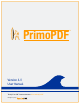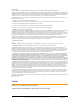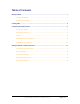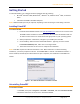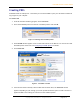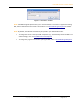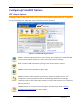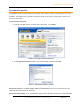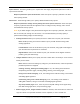User Guide
PrimoPDF Version 4.0 User Manual
Copyright 2008, activePDF, Inc. All Rights Reserved.
Page 1 of 16
Getting Started
To install PrimoPDF, your computer should be equipped with the following:
• Microsoft
®
Windows
®
2000, Windows NT
®
, Windows
®
XP, Windows Server
®
2003, or Windows
Vista
®
.
• A minimum of 30 MB of available disk space.
NOTE: Additional disk space may be required, depending on the size and type of files being converted.
Installing PrimoPDF
To install PrimoPDF
1. Download the PrimoPDF installer from www.PrimoPDF.com. There are two versions of the
PrimoPDF installer available for download, one for 32-bit versions of Windows® and one
for 64-bit versions. Be sure to download the file appropriate for your operating system.
2. When prompted for a destination, navigate to your desktop and click OK.
3. On the desktop, double-click the downloaded installer. Typically, the file is named
FreewarePrimoXXSetup.exe, where XX is a two-digit number.
4. Follow the instructions on the screen to complete the installation.
NOTE: PrimoPDF requires the .NET 2.0 Framework. If the .NET Framework is not detected during
installation, you will be prompted to install it. Click Install .NET to continue. The Windows Installer 3.1
will be installed, followed by the .NET framework. Upon completion, the installation of PrimoPDF will
resume.
Figure 1. The .NET Framework 2.0 installer window
Uninstalling PrimoPDF
To uninstall PrimoPDF
1. Click Start, then point to Programs > activePDF > PrimoPDF, and click Uninstall PrimoPDF.
2. Follow the instructions on the screen to uninstall PrimoPDF.