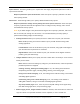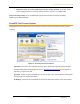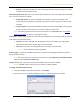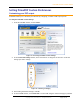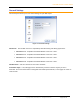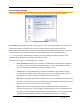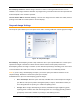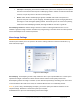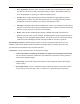User Guide
PrimoPDF Version 4.0 User Manual
Copyright 2008, activePDF, Inc. All Rights Reserved.
Page 13 of 16
Color Image Settings
The Color pane enables you to set options to be used in creating a PDF that contains color images.
Figure 17. Color Images
Downsampling. Downsampling is used to help reduce the size of your outputted PDF file. It allows you to
optimize the images in the PDF to achieve the best balance between visual quality and file size.
Downsampling reduces an image’s resolution (to the resolution specified) by discarding pixels. Since there
is less information that needs to be saved, the resultant PDF file sizes are considerably smaller.
NOTE: If you are using a downsampling technique, you need to specify the desired resolution for the
outputted image. Resolution is measured in pixels per inch (PPI).
PrimoPDF has four options for downsampling color images:
• Don’t downsample. With this option selected, PrimoPDF does not downsample the images in
your PDF file. This option produces the highest quality of output, and should be used if you
are creating PDF files for printing to a commercial quality printer.
• Average. When average downsampling is selected, PrimoPDF averages neighboring pixels,
replacing pixels of similar value with the average pixel color. Averaging generally produces
good quality results and is suitable for printing to most desktop printers.
• Subsample. Subsampling means that PrimoPDF takes a pixel from a sampled area and replaces
the entire area with the selected pixel. Subsampling results in smaller file sizes and faster PDF
creation, but you may notice a decrease in visual quality.
• Bicubic. When bicubic downsampling is applied, PrimoPDF uses bicubic interpolation to
generate new pixel values. In plain language, PrimoPDF applies a special averaging method to
the image to create the highest quality possible. The bicubic option can create more pleasing
results than other subsampling methods, although the PDF file is slower to generate.