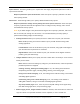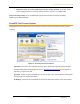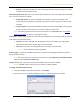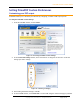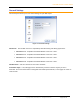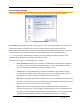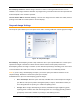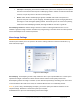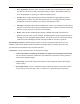User Guide
PrimoPDF Version 4.0 User Manual
Copyright 2008, activePDF, Inc. All Rights Reserved.
Page 10 of 16
• Default. If selected, PrimoPDF will create a PDF using its default settings, designed for output
intended for a wide variety of uses.
When Opening PDF Files Use. Allows you to select which application to use when opening the created PDF
files, once the conversion is complete.
• Default PDF Viewer. If selected, PrimoPDF will attempt to open the created PDF in the
program specified in Windows as the default program to use when opening files with the .PDF
extension.
• Custom Program. If selected, PrimoPDF will attempt to open the created PDF in the specified
program. Click the browse button to locate the program you wish to use.
NOTE: This setting requires that the Post Process option is set to Open PDF. Refer to PrimoPDF
Post Process Options
for details on changing this setting.
If PDF Exists. Enables you to specify the action taken by PrimoPDF when encountering a PDF file with the
same name in the specified location.
• Append. If selected, PrimoPDF will add the pages from your new PDF to the existing PDF.
Pages will be inserted after the last page of the existing PDF.
• Overwrite. If selected, the existing PDF will be overwritten by the new PDF.
NOTE: This is the default setting in PrimoPDF.
Enable Logging. If selected, PrimoPDF will generate a conversion log detailing problems encountered
during the PDF conversion.
NOTE: The conversion log file is generated in the directory C:\Program Files\activepdf\PrimoPDF
using the name nameofconvertedfile.log.
Updates. Enables you to specify how frequently PrimoPDF checks for software updates.
NOTE: PrimoPDF requires internet access to check for software updates.
To change PrimoPDF Update Settings
1. From the PrimoPDF Program Options window, click Updates.
2. Select how often you would like PrimoPDF to check for software updates and click OK.
Figure 13. PrimoPDF Update Settings window