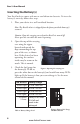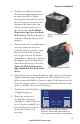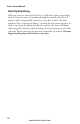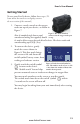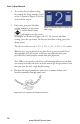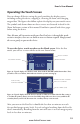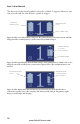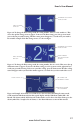User guide
15
EverGo User Manual
Operating the Touch Screen
Youcanchangealldevicesettingsbygentlytouchingthedisplayscreen,
including starting the device, stopping it, silencing an alarm, and changing
oxygenow. eguresthatfollowexplainthedisplaysonyourtouchscreen.
esymbolsandalarmsshownonthesescreensarediscussedindetailinthe
AlarmIndicatorssectionofthismanual.Familiarizeyourselfwiththesepages
before using the device.
Note: Because all interaction with your EverGo device is through this touch-
sensitive interface, there are no knobs to turn or buttons to push. Simply touch
the screen gently to operate the device.
To start the device, touch anywhere on the blank screen.Aftertherst
touch,youwillseeascreensimilartotheoneshownbelow.
VER 1.0.0.0
Figure 11. Typical display after the fi rst touch. Now touch the On/Off symbol shown above. Next,
you will see the screen below, which indicates that the system is starting up.
Figure 12. Typical display when the device is turned on. is screen shows that the fl ow setting is
1, and that the primary battery is inserted and fully charged. Because there is no symbol for the
secondary battery on the left, this means the secondary battery is not inserted.
After you turn on the EverGo, it should take less than ten minutes to reach
thespeciedoxygenpuritylevels.ItissafetobeginbreathingfromtheEverGo
deviceimmediately.Breathingfromtheunitwillcauseittoreachoxygenpurity
levels in less than ten minutes.
on/off Symbol
PulSe Symbol (Dot)
flow Setting,
flow rate number
Primary battery inSerteD
anD fully ChargeD
Primary battery
SeConDary battery
www.ActiveForever.com