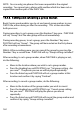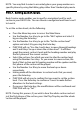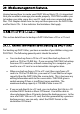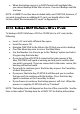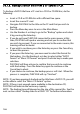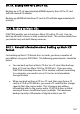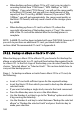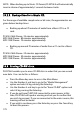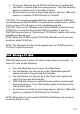Owner's manual
169
• If there are already one or more DAISY titles on the destination CF
card, you can now select from "Backup to new title" or any of the
existing title numbers.
• Use the Number 4 or 6 key to go to your preferred choice of
backup location and select it by pressing the Enter key.
• Now use the Number 4 or 6 key to select your preferred sample
rate or bit rate from the 3 available choices. Press the Enter key to
confirm your selection.
• PLEXTALK will ask you to confirm that you wish to proceed with
the backup. Press the Enter key to proceed or the Cancel key to
abort.
• If you press the Enter key, PLEXTALK will start the backup. After a
while, the backup will be complete and PLEXTALK will say
"Finished".
Stage 2 - To backup from a CF card to a Music CD, do the following:
• Insert a Music CD with sufficient space to take the information you
want to backup.
• Insert the CF card from which you want to backup information.
• Navigate to the title and section that you want to backup.
• Press the Menu key once to access the Main Menu.
• Use the Number 4 or 6 key to go to the "Backup" option and select
it by pressing the Enter key.
• You will now be given the choice of the format in which you want
to backup the source information. To backup to a Music CD, use
the Number 4 or 6 key to go to the "Music CD format" option and
select it by pressing the Enter key.
• Next you can choose between "Backup the selected title" and
"Backup the selected section". Use the Number 4 or 6 key to select
your preference and press the Enter key to confirm your selection.
• PLEXTALK will ask you to confirm that you wish to proceed with
the backup. Press the Enter key to proceed or the Cancel key to
abort.
• If you press the Enter key, PLEXTALK will start the backup. After a
while, the backup will be complete and PLEXTALK will say
"Finished".
NOTE: When backing up to Music CD format, be sure to use a recordable
disc specified for "Audio" or "Digital Audio" use.