User manual
Table Of Contents
- Introduction
- Using Qwest DSL
- Performing a Basic Setup
- Setting Up Static IP Address
- Configuring Advanced Settings
- Accessing Advanced Settings
- WAN IP Address
- Wireless Settings
- Wireless MAC Authentication
- Wireless Advanced Settings
- DHCP Server
- Services Blocking
- Website Blocking
- Remote Management/Telnet
- Port Forwarding
- DMZ Hosting
- Firewall
- Dynamic Routing
- NAT (Network Address Translation)
- Static Routing
- IP QoS Setting
- Telnet Timeout Setting
- LAN IP Address
- Viewing the Modem’s Status
- Using Utilities
- Troubleshooting
- Reference
- Static IP Address on the Computer
- Computer Security
- Specifications
- Glossary
- Firewall Security Level Services
- Alternative System Setup
- Additional Technical Support Options
- Notices
- Limited Warranty
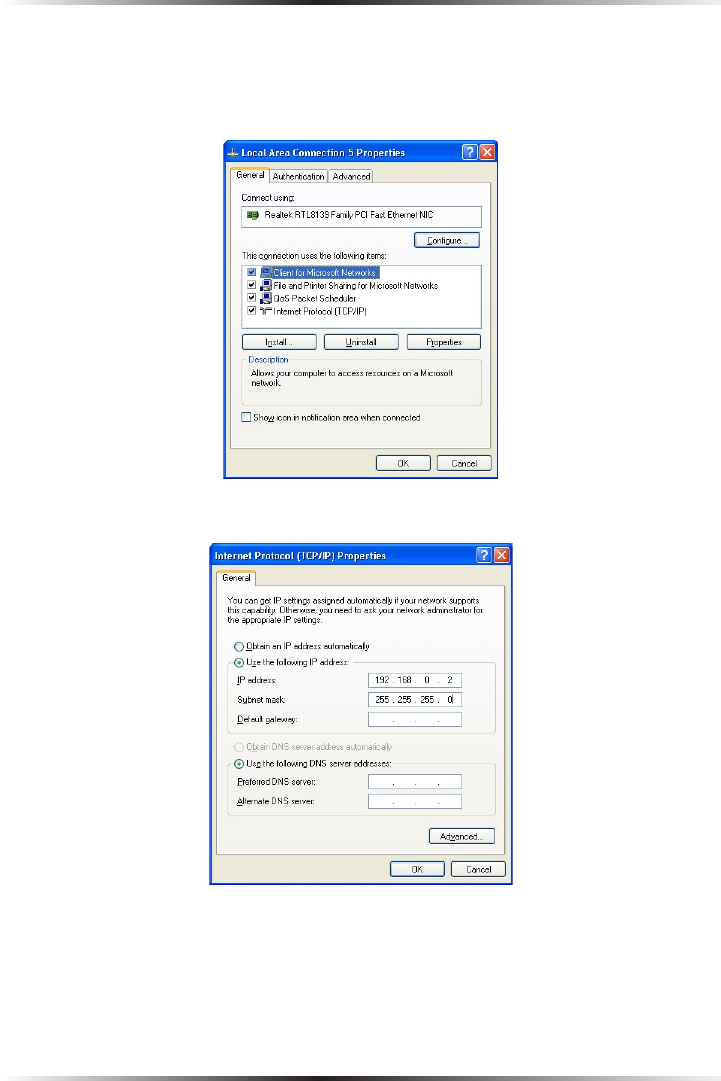
78
Actiontec DSL User Manual
79
Appendix b Static IP on the Computer
5. The “Local Area Connection Properties” window appears. Select General.
6. In the “This connection uses the following items” list box, double-click
Internet Protocol (TCP/IP).
7. The “Internet Protocol (TCP/IP) Properties” window appears.
8. In the General tab, make sure the circle next to “Use the following IP Address”
is selected. When active, a black dot appears in the circle. If the circle already
contains a black dot, leave it alone.










