User manual
Table Of Contents
- Introduction
- Using Qwest DSL
- Performing a Basic Setup
- Setting Up Static IP Address
- Configuring Advanced Settings
- Accessing Advanced Settings
- WAN IP Address
- Wireless Settings
- Wireless MAC Authentication
- Wireless Advanced Settings
- DHCP Server
- Services Blocking
- Website Blocking
- Remote Management/Telnet
- Port Forwarding
- DMZ Hosting
- Firewall
- Dynamic Routing
- NAT (Network Address Translation)
- Static Routing
- IP QoS Setting
- Telnet Timeout Setting
- LAN IP Address
- Viewing the Modem’s Status
- Using Utilities
- Troubleshooting
- Reference
- Static IP Address on the Computer
- Computer Security
- Specifications
- Glossary
- Firewall Security Level Services
- Alternative System Setup
- Additional Technical Support Options
- Notices
- Limited Warranty
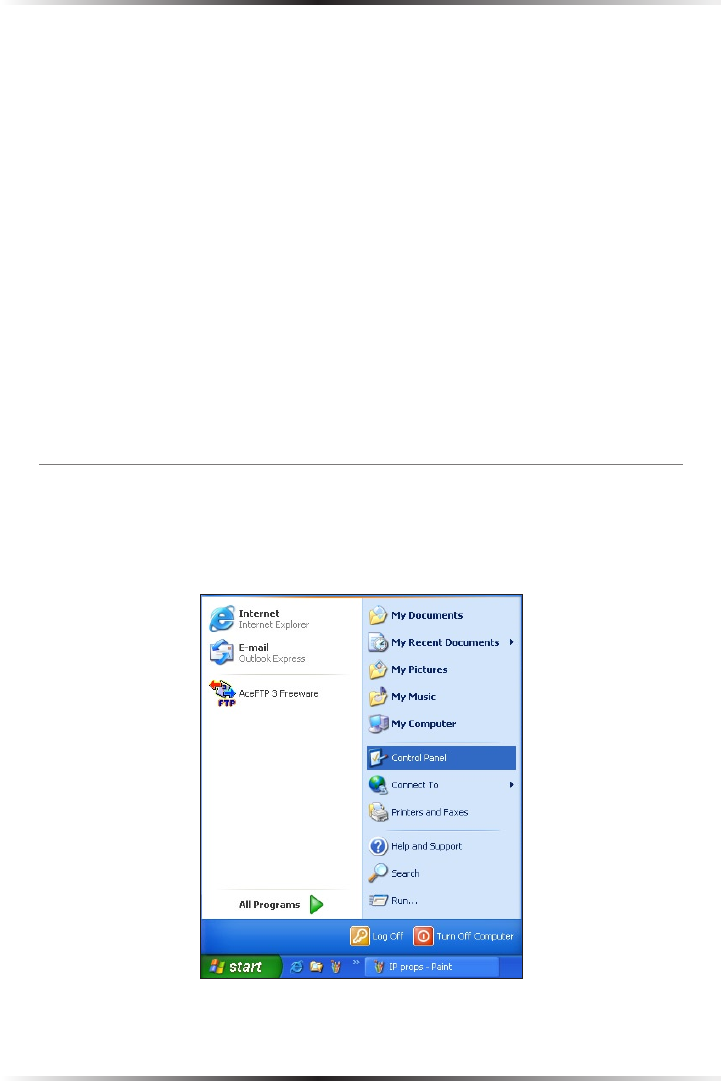
76
Actiontec DSL User Manual
77
Appendix b Static IP on the Computer
12. Enter the following numbers in the “Subnet mask” text box:
255.255.255.0
Press the space bar on the keyboard to add the periods between the numbers.
13. Click OK. The “Internet Protocol (TCP/IP) Properties” window disappears.
14 In the “Local Area Connection Properties” window, click OK. The Local Area
Connection Properties window disappears.
15. Click Close in the Local Area Connection Status window. The window disap-
pears.
16. Close the Network and Dial-up Connections window by clicking on the “x”
button at the upper right corner of the window.
The computer is now set up with a static IP address, allowing the user to access the
Modem’s Advanced Setup utility.
Windows XP
1. From the desktop, click Start button in the lower left corner.
2. From the menu that appears, select Control Panel.










