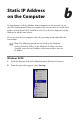User manual
Table Of Contents
- Introduction
- Using Qwest DSL
- Performing a Basic Setup
- Setting Up Static IP Address
- Configuring Advanced Settings
- Accessing Advanced Settings
- WAN IP Address
- Wireless Settings
- Wireless MAC Authentication
- Wireless Advanced Settings
- DHCP Server
- Services Blocking
- Website Blocking
- Remote Management/Telnet
- Port Forwarding
- DMZ Hosting
- Firewall
- Dynamic Routing
- NAT (Network Address Translation)
- Static Routing
- IP QoS Setting
- Telnet Timeout Setting
- LAN IP Address
- Viewing the Modem’s Status
- Using Utilities
- Troubleshooting
- Reference
- Static IP Address on the Computer
- Computer Security
- Specifications
- Glossary
- Firewall Security Level Services
- Alternative System Setup
- Additional Technical Support Options
- Notices
- Limited Warranty
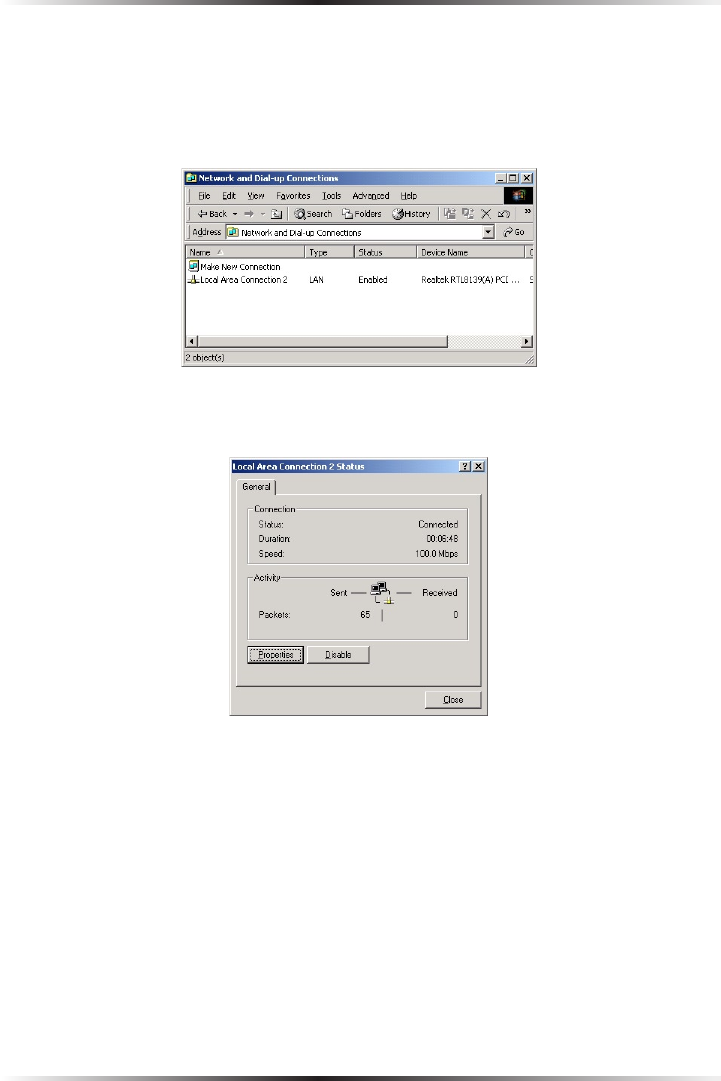
74
Actiontec DSL User Manual
75
Appendix b Static IP on the Computer
5. In the “Network and Dial-up Connections” window, double-click Local Area
Connection. A number may be displayed after the Local Area Connection. If
there is more than one Local Area Connection listed, locate the one that cor-
responds to the network card installed in the computer by finding the name of
the network card in the “Device Name” column.
6. The “Local Area Connection Status” window appears. Select General, then
click Properties.