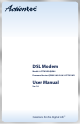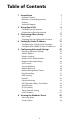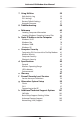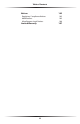User manual
Table Of Contents
- Introduction
- Using Qwest DSL
- Performing a Basic Setup
- Setting Up Static IP Address
- Configuring Advanced Settings
- Accessing Advanced Settings
- WAN IP Address
- Wireless Settings
- Wireless MAC Authentication
- Wireless Advanced Settings
- DHCP Server
- Services Blocking
- Website Blocking
- Remote Management/Telnet
- Port Forwarding
- DMZ Hosting
- Firewall
- Dynamic Routing
- NAT (Network Address Translation)
- Static Routing
- IP QoS Setting
- Telnet Timeout Setting
- LAN IP Address
- Viewing the Modem’s Status
- Using Utilities
- Troubleshooting
- Reference
- Static IP Address on the Computer
- Computer Security
- Specifications
- Glossary
- Firewall Security Level Services
- Alternative System Setup
- Additional Technical Support Options
- Notices
- Limited Warranty
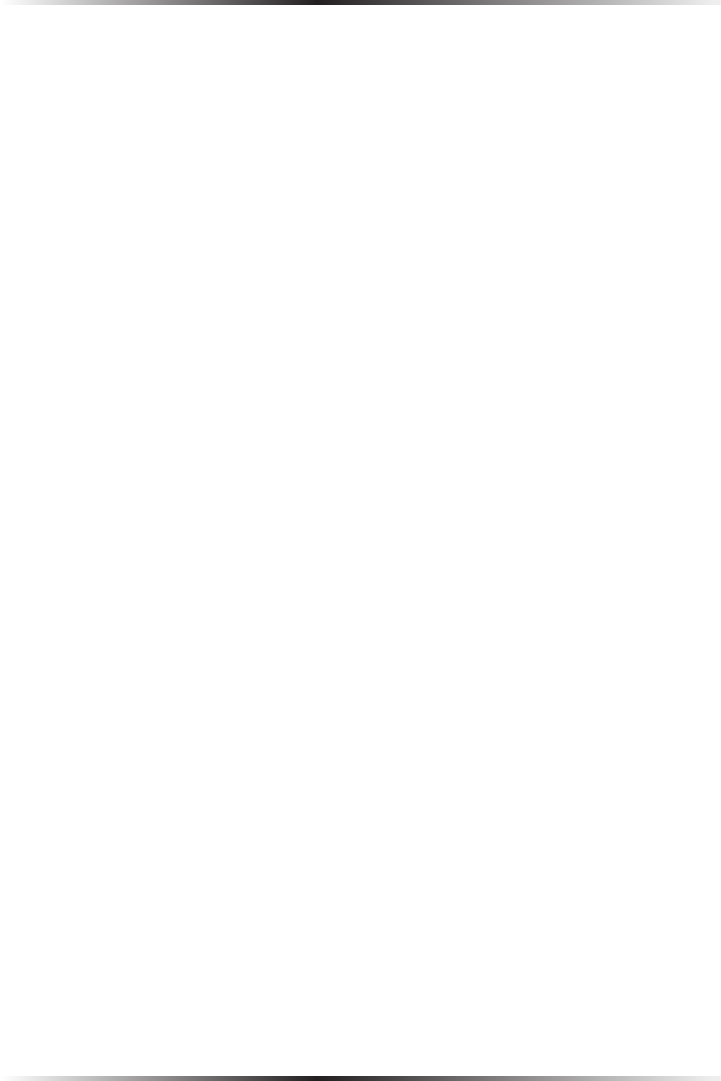
2
Actiontec DSL Modem User Manual
3
Chapter 1 Introduction
Power Light
The Power light displays the Modem’s current status. If the Power light glows
steadily green, the Modem is receiving power and fully operational. When the
Power light flashes rapidly, the Modem is initializing. If the Power light glows red
when the power cord is plugged in, the Modem has suffered a critical error and
technical support should be contacted.
DSL Light
The DSL light illuminates when the Modem is connected to a DSL line. This
light will flash when the Modem initialiazes.
Internet Light
When the Internet light glows steadily, the Modem is connected to the DSL provider.
This light may flicker slightly when IP traffic passes through the Modem.
Ethernet Light
The Ethernet light illuminates when the Modem is connected via its Ethernet port.
USB Light
The USB light illuminates when the Modem is connected via its USB port.
Wireless Light
The Wireless light illuminates when the Modem is connected wirelessly.