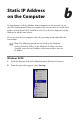User manual
Table Of Contents
- Introduction
- Using Qwest DSL
- Performing a Basic Setup
- Setting Up Static IP Address
- Configuring Advanced Settings
- Accessing Advanced Settings
- WAN IP Address
- Wireless Settings
- Wireless MAC Authentication
- Wireless Advanced Settings
- DHCP Server
- Services Blocking
- Website Blocking
- Remote Management/Telnet
- Port Forwarding
- DMZ Hosting
- Firewall
- Dynamic Routing
- NAT (Network Address Translation)
- Static Routing
- IP QoS Setting
- Telnet Timeout Setting
- LAN IP Address
- Viewing the Modem’s Status
- Using Utilities
- Troubleshooting
- Reference
- Static IP Address on the Computer
- Computer Security
- Specifications
- Glossary
- Firewall Security Level Services
- Alternative System Setup
- Additional Technical Support Options
- Notices
- Limited Warranty
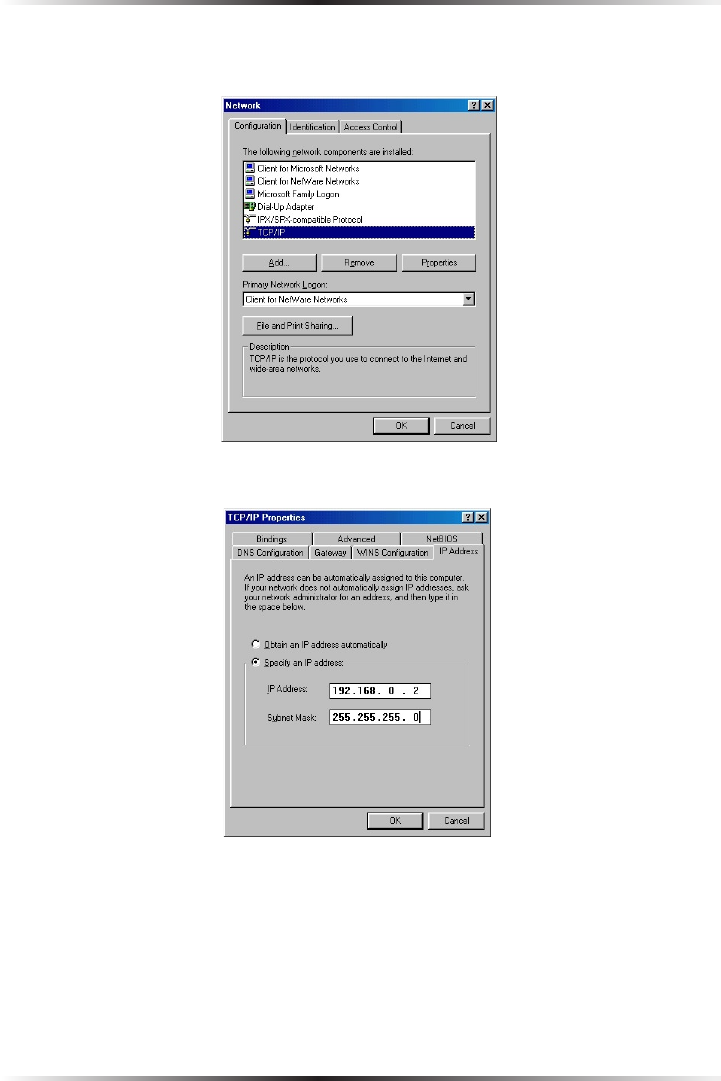
68
Actiontec DSL User Manual
69
Appendix b Static IP on the Computer
5. The “Network” window appears. In the “The following network components
are installed” list box, locate and double-click TCP/IP.
6. The “TCP/IP Properties” window appears. Select IP Address.
7. In the IP Address tab, make sure the circle next to “Specify an IP Address” is
selected. When active, a black dot appears in the circle. If the circle already
contains a black dot, leave it alone.
8. Enter the following numbers in the “IP Address” text box:
192.168.0.2
Press the space bar on the keyboard to add the periods between the numbers.