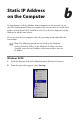User manual
Table Of Contents
- Introduction
- Using Qwest DSL
- Performing a Basic Setup
- Setting Up Static IP Address
- Configuring Advanced Settings
- Accessing Advanced Settings
- WAN IP Address
- Wireless Settings
- Wireless MAC Authentication
- Wireless Advanced Settings
- DHCP Server
- Services Blocking
- Website Blocking
- Remote Management/Telnet
- Port Forwarding
- DMZ Hosting
- Firewall
- Dynamic Routing
- NAT (Network Address Translation)
- Static Routing
- IP QoS Setting
- Telnet Timeout Setting
- LAN IP Address
- Viewing the Modem’s Status
- Using Utilities
- Troubleshooting
- Reference
- Static IP Address on the Computer
- Computer Security
- Specifications
- Glossary
- Firewall Security Level Services
- Alternative System Setup
- Additional Technical Support Options
- Notices
- Limited Warranty
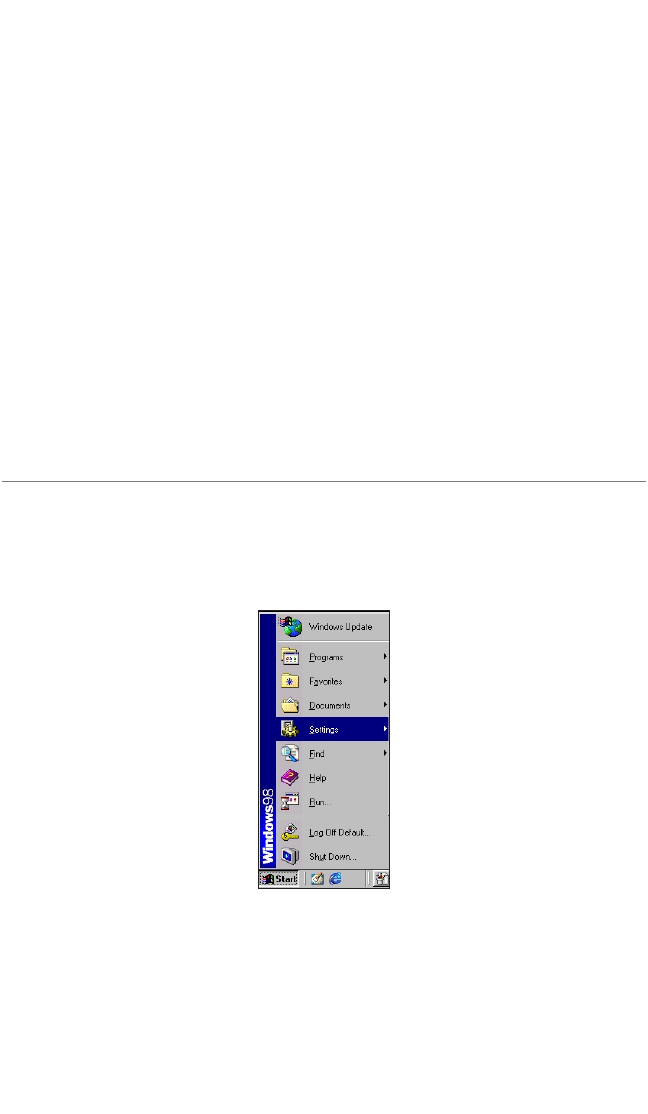
67
Static IP Address
on the Computer
To communicate with the Modem from a computer on the network (to use
the Web Configuration Utility, for example), the user may have to switch the IP
address settings from DHCP-enabled to static IP, so that the computer and the
Modem are on the same subnet.
To set up static IP on a computer, select the operating system and follow the
instructions.
☞
Note: The following procedures are based on the Modem’s
factory default IP address. If the Modem’s IP address has been
changed, enter the new IP address when instructed to enter an
IP address.
Windows 98 SE
1. From the desktop, click on the Start button in the lower left corner.
2. From the menu that appears, select Settings.
b