User manual
Table Of Contents
- Introduction
- Using Qwest DSL
- Performing a Basic Setup
- Setting Up Static IP Address
- Configuring Advanced Settings
- Accessing Advanced Settings
- WAN IP Address
- Wireless Settings
- Wireless MAC Authentication
- Wireless Advanced Settings
- DHCP Server
- Services Blocking
- Website Blocking
- Remote Management/Telnet
- Port Forwarding
- DMZ Hosting
- Firewall
- Dynamic Routing
- NAT (Network Address Translation)
- Static Routing
- IP QoS Setting
- Telnet Timeout Setting
- LAN IP Address
- Viewing the Modem’s Status
- Using Utilities
- Troubleshooting
- Reference
- Static IP Address on the Computer
- Computer Security
- Specifications
- Glossary
- Firewall Security Level Services
- Alternative System Setup
- Additional Technical Support Options
- Notices
- Limited Warranty
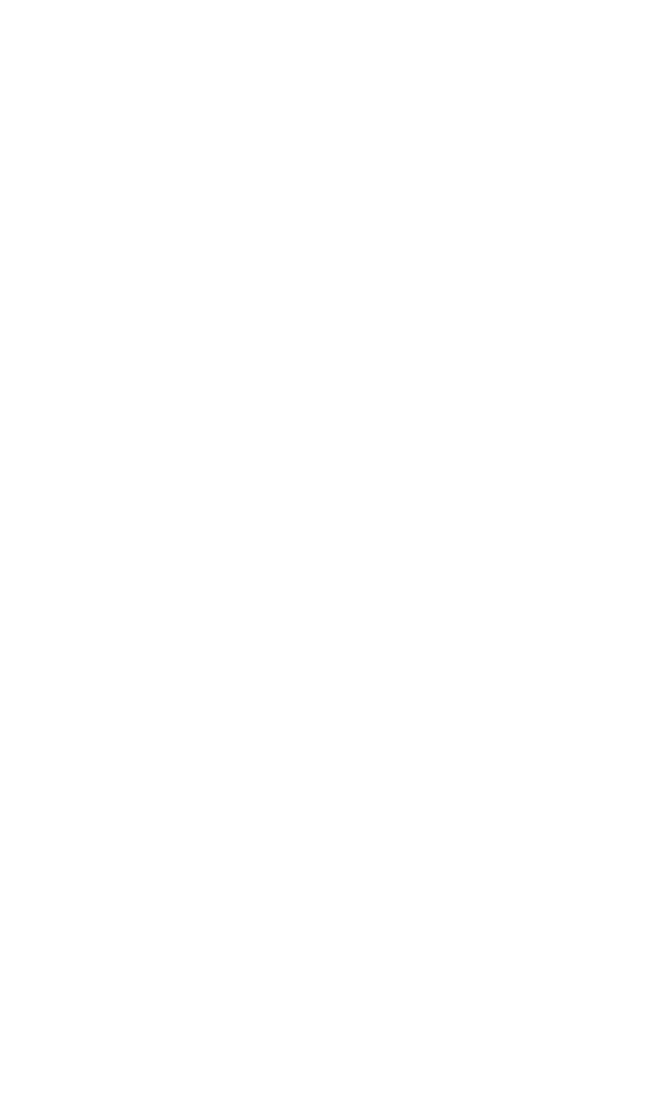
59
Troubleshooting
This chapter contains a list of problems that may be encountered while using the
Modem, and techniques to try and overcome the problem. Note that these tech-
niques may not solve the problem.
LAN Connection Failure
s Ensure the Modem is properly installed, the LAN connections are installed
correctly, and the power is on.
s Confirm the computer and Modem are on the same network segment. If
unsure, let the computer get the IP address automatically by initiating the
DHCP function (see “DHCP Server”), then verify the computer is using an
IP address within the default range (192.168.1.2 through 198.168.1.254). If
the computer is not using an IP address within the range, it will not connect
to the Modem.
s
Ensure the subnet mask address is set to 255.255.255.0 by clicking Status in
the “Main Menu” screen.
Cannot Connect to the Internet
s Ensure both ends of the power cord and all network cables are properly
connected.
s Ensure the subnet mask address is set to 255.255.255.0 by clicking Status in
the “Main Menu” screen.
s Verify the Modem’s settings are the same as the computer’s by clicking Status in
the “Main Menu” screen.
s If running Windows 98 SE or Me, check the computer’s TCP/IP settings. Select
Start, Run, enter
winipcfg
in the “Open” text box, then press OK. The “IP Configuration” window appears.
Ensure the text box at the top of the window contains the name of the Ethernet
adapter installed in the computer. If not, click on the down arrow next to the
text box. When the list appears, click on the appropriate Ethernet adapter.
In the fields below, the Ethernet adapter’s various addresses appear.
8










