User manual
Table Of Contents
- Introduction
- Using Qwest DSL
- Performing a Basic Setup
- Setting Up Static IP Address
- Configuring Advanced Settings
- Accessing Advanced Settings
- WAN IP Address
- Wireless Settings
- Wireless MAC Authentication
- Wireless Advanced Settings
- DHCP Server
- Services Blocking
- Website Blocking
- Remote Management/Telnet
- Port Forwarding
- DMZ Hosting
- Firewall
- Dynamic Routing
- NAT (Network Address Translation)
- Static Routing
- IP QoS Setting
- Telnet Timeout Setting
- LAN IP Address
- Viewing the Modem’s Status
- Using Utilities
- Troubleshooting
- Reference
- Static IP Address on the Computer
- Computer Security
- Specifications
- Glossary
- Firewall Security Level Services
- Alternative System Setup
- Additional Technical Support Options
- Notices
- Limited Warranty
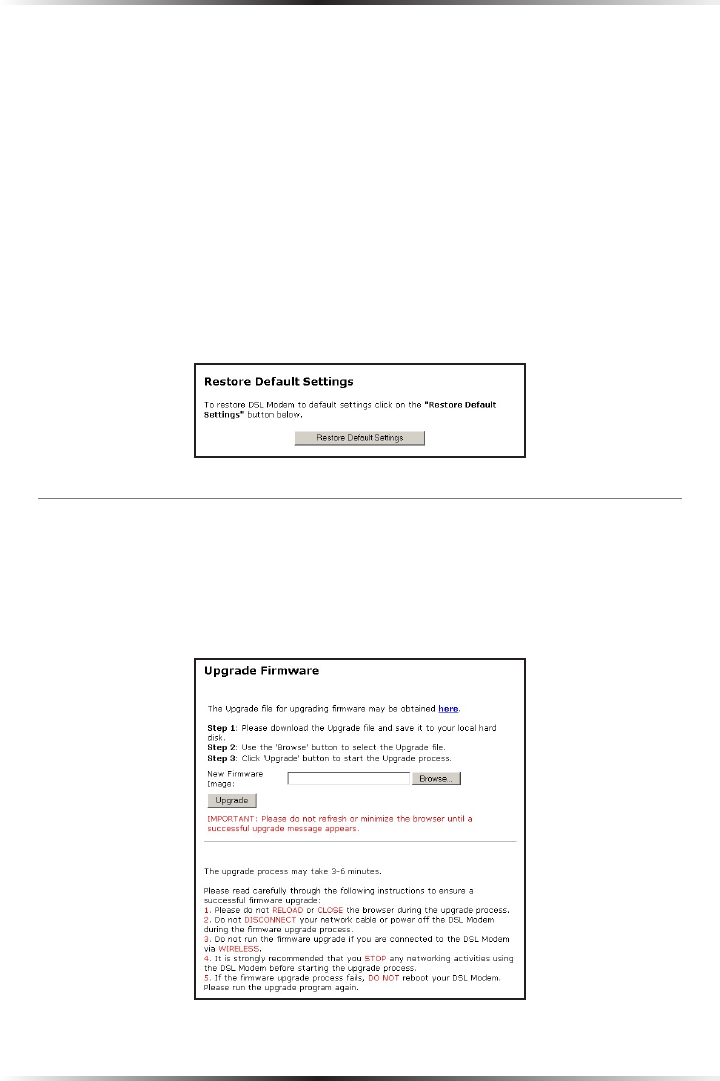
56
Actiontec DSL Modem User Manual
57
Chapter 7 Using Utilities
Restore Default Settings
To restore the Modem to its factory default settings, select Restore Default Settings
from the Utilities screen. When the “Restore Default Settings” screen appears, click
Restore Default Settings. Any changes made to the Modem’s settings will be lost
and the factory default settings restored. During this process, the Modem’s Power
light flashes and the Modem is disabled.
N
Warning: Do not unplug the Power cord from the Modem dur-
ing the Restore Default Settings process. Doing so may result in
permanent damage to the Modem.
When the Power light stops flashing and glows steadily green, the Modem is fully
operational.
Upgrade Firmware
Selecting Upgrade Firmware in the Utilities screen generates the “Select Upgrade
File” screen. Actiontec periodically posts firmware upgrades to enhance the
Modem’s capabilities. Follow the instructions on-screen to upgrade the Modem’s
firmware.










