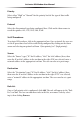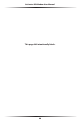User manual
Table Of Contents
- Introduction
- Using Qwest DSL
- Performing a Basic Setup
- Setting Up Static IP Address
- Configuring Advanced Settings
- Accessing Advanced Settings
- WAN IP Address
- Wireless Settings
- Wireless MAC Authentication
- Wireless Advanced Settings
- DHCP Server
- Services Blocking
- Website Blocking
- Remote Management/Telnet
- Port Forwarding
- DMZ Hosting
- Firewall
- Dynamic Routing
- NAT (Network Address Translation)
- Static Routing
- IP QoS Setting
- Telnet Timeout Setting
- LAN IP Address
- Viewing the Modem’s Status
- Using Utilities
- Troubleshooting
- Reference
- Static IP Address on the Computer
- Computer Security
- Specifications
- Glossary
- Firewall Security Level Services
- Alternative System Setup
- Additional Technical Support Options
- Notices
- Limited Warranty
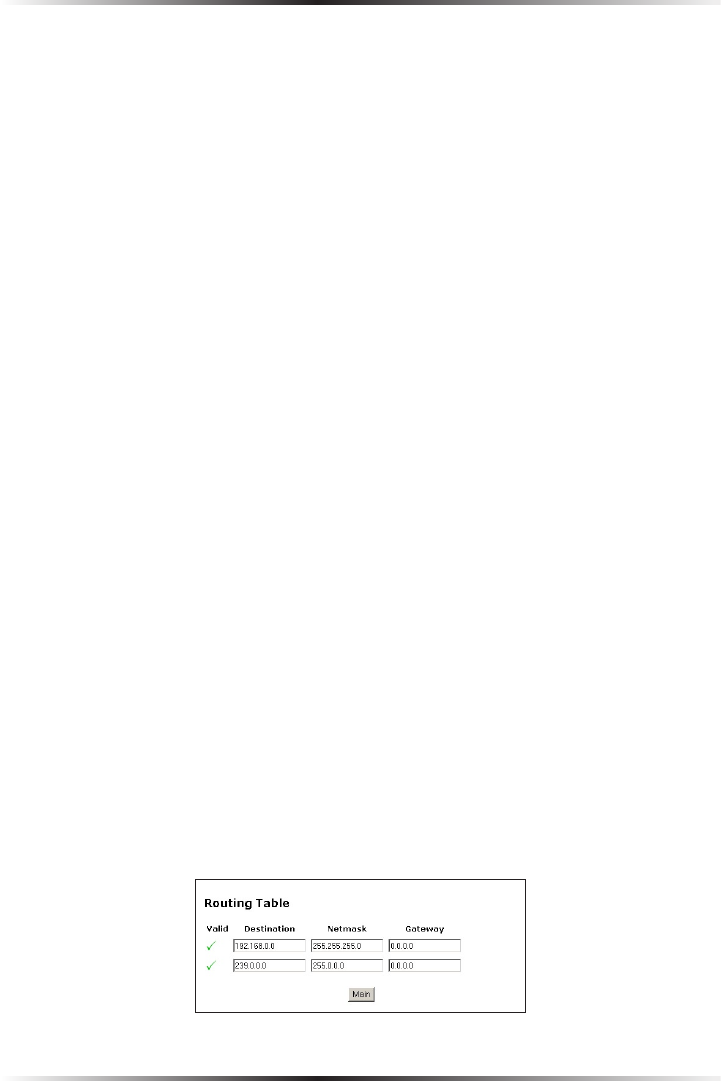
50
Actiontec DSL Modem User Manual
51
Chapter 6 Viewing the Modem’s Status
WAN - Subnet Mask
Displays the subnet mask address the ISP assigned to the Modem.
WAN - Gateway
Displays the gateway address (for the IP address and subnet mask) the ISP assigned
to the Modem.
WAN - DNS #1 & #2
Displays the domain name server address(es) the ISP assigned to the Modem.
LAN - IP Address
Displays the local area network’s (LAN) IP address.
LAN - Net Mask
Displays the subnet mask address configured for the LAN IP address.
LAN - DHCP Server
Displays the state of the DHCP server (On or Off).
In the left hand column of the General Status screen, there are other Status options
available: Routing Table, WAN Status, LAN Status, Active User List, and NAT
Table. Click to generate the option of choice.
Routing Table
Selecting Routing Table generates the “Routing Table” screen. This screen displays
on overview of the Modem’s routes.