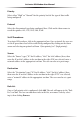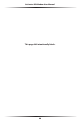User manual
Table Of Contents
- Introduction
- Using Qwest DSL
- Performing a Basic Setup
- Setting Up Static IP Address
- Configuring Advanced Settings
- Accessing Advanced Settings
- WAN IP Address
- Wireless Settings
- Wireless MAC Authentication
- Wireless Advanced Settings
- DHCP Server
- Services Blocking
- Website Blocking
- Remote Management/Telnet
- Port Forwarding
- DMZ Hosting
- Firewall
- Dynamic Routing
- NAT (Network Address Translation)
- Static Routing
- IP QoS Setting
- Telnet Timeout Setting
- LAN IP Address
- Viewing the Modem’s Status
- Using Utilities
- Troubleshooting
- Reference
- Static IP Address on the Computer
- Computer Security
- Specifications
- Glossary
- Firewall Security Level Services
- Alternative System Setup
- Additional Technical Support Options
- Notices
- Limited Warranty
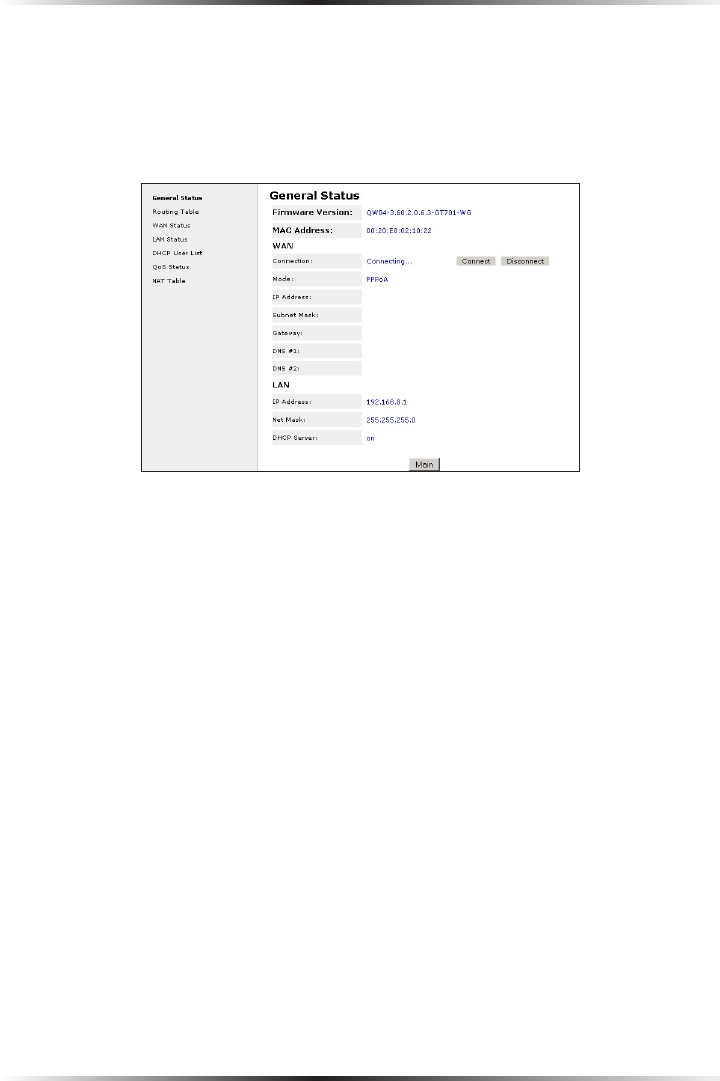
50
Actiontec DSL Modem User Manual
51
Chapter 6 Viewing the Modem’s Status
Current Status
After selecting Status in the Main Menu screen, the “Current Status” screen
appears, displaying many of the Modem’s settings. No settings (other than con-
necting or disconnecting from the Internet) can be changed from the Current
Status screen.
Firmware Version
Displays the firmware version the Modem is currently running.
MAC Address
Displays the MAC (Media Access Control) address of the Modem.
WAN - Connection
Displays the state of the connection to the ISP service (Connected or
Disconnected).
WAN - Mode
Displays the type of connection used to communicate with the ISP.
WAN - IP Address
Displays the IP address the ISP assigned to the Modem.