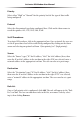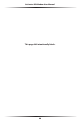User manual
Table Of Contents
- Introduction
- Using Qwest DSL
- Performing a Basic Setup
- Setting Up Static IP Address
- Configuring Advanced Settings
- Accessing Advanced Settings
- WAN IP Address
- Wireless Settings
- Wireless MAC Authentication
- Wireless Advanced Settings
- DHCP Server
- Services Blocking
- Website Blocking
- Remote Management/Telnet
- Port Forwarding
- DMZ Hosting
- Firewall
- Dynamic Routing
- NAT (Network Address Translation)
- Static Routing
- IP QoS Setting
- Telnet Timeout Setting
- LAN IP Address
- Viewing the Modem’s Status
- Using Utilities
- Troubleshooting
- Reference
- Static IP Address on the Computer
- Computer Security
- Specifications
- Glossary
- Firewall Security Level Services
- Alternative System Setup
- Additional Technical Support Options
- Notices
- Limited Warranty
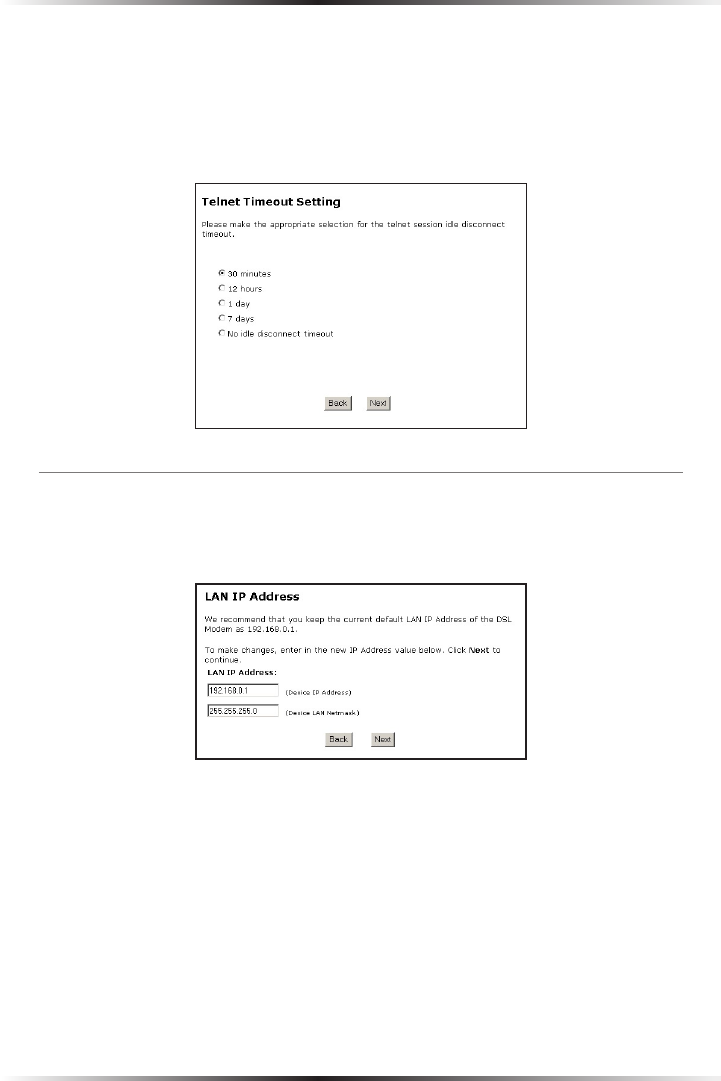
46
Actiontec DSL Modem User Manual
47
Chapter 5 Configuring Advanced Settings
Telnet Timeout Setting
Selecting Telnet Timeout Setting in the “Advanced Settings” screen generates
the “Telnet Timeout Setting” screen. In this screen, select the amount of idle time
before a telnet session is automatically terminated by activating the appropriate
radio button.
LAN IP Address
Selecting LAN IP Address in the “Advanced Settings” screen generates the “LAN IP
Address” screen.
The values in the “LAN IP Address” and “Netmask” text boxes are the IP address
and subnet mask address of the Modem as seen on the network. These values can
be modified for your LAN network, but Actiontec recommends keeping the default
factory settings (IP address - 192.168.0.1; subnet mask - 255.255.255.0).
☞
Note: If the Modem’s LAN IP Address is modified, verify the
DHCP Server range is within the same subnet. For more infor-
mation, see “DHCP Server Configuration.”
After changing settings, click Next or Back to continue, or Save and Restart to
make all changes permanent.