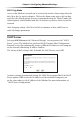User manual
Table Of Contents
- Introduction
- Using Qwest DSL
- Performing a Basic Setup
- Setting Up Static IP Address
- Configuring Advanced Settings
- Accessing Advanced Settings
- WAN IP Address
- Wireless Settings
- Wireless MAC Authentication
- Wireless Advanced Settings
- DHCP Server
- Services Blocking
- Website Blocking
- Remote Management/Telnet
- Port Forwarding
- DMZ Hosting
- Firewall
- Dynamic Routing
- NAT (Network Address Translation)
- Static Routing
- IP QoS Setting
- Telnet Timeout Setting
- LAN IP Address
- Viewing the Modem’s Status
- Using Utilities
- Troubleshooting
- Reference
- Static IP Address on the Computer
- Computer Security
- Specifications
- Glossary
- Firewall Security Level Services
- Alternative System Setup
- Additional Technical Support Options
- Notices
- Limited Warranty
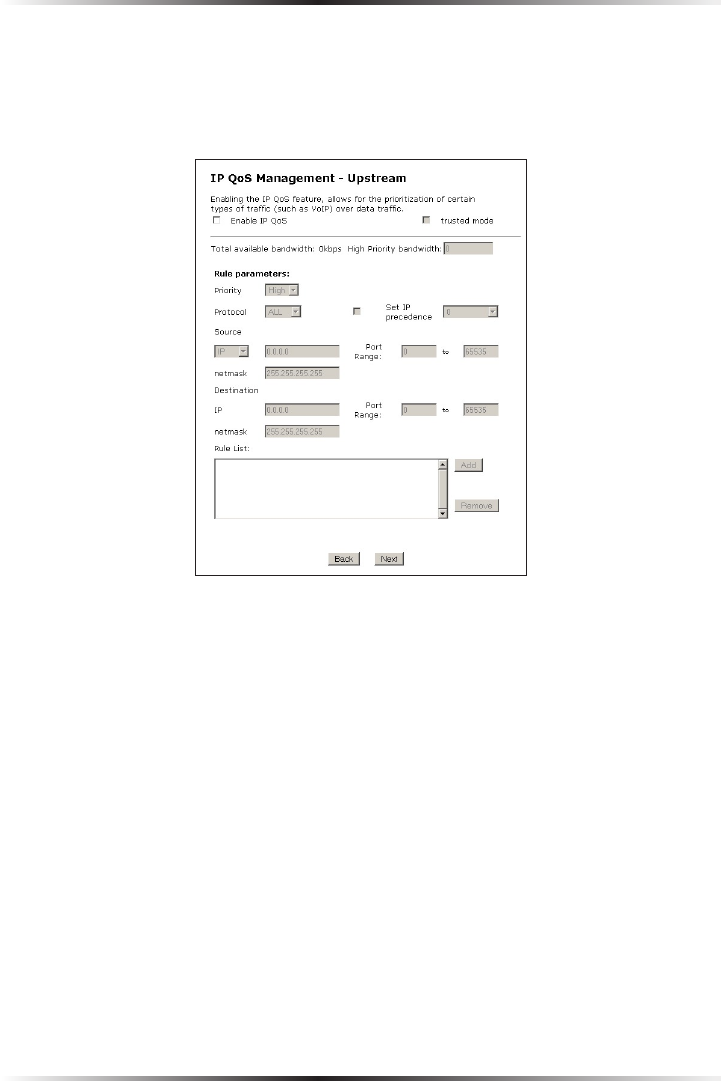
44
Actiontec DSL Modem User Manual
45
Chapter 5 Configuring Advanced Settings
IP QoS Setting
Selecting IP QoS Setting in the “Advanced Settings” screen generates the “IP QoS
Setting” screen. In this screen, the user can prioritize certain types of traffic (i.e.,
voice data) over normal data traffic.
Enable IP QoS
Enable IP QoS by clicking in this box.
Trusted Mode
If activated, all data traffic set to an IP precedence level of “5” will be recognized as
high priority traffic, regardless of any IP or MAC address rule settings.
Total Available Bandwidth
Displays the available bandwidth, in kilobytes per second.
High Priority Bandwidth
Enter the bandwidth amount (in kilobytes per second) to be used for high priority
traffic here.