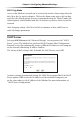User manual
Table Of Contents
- Introduction
- Using Qwest DSL
- Performing a Basic Setup
- Setting Up Static IP Address
- Configuring Advanced Settings
- Accessing Advanced Settings
- WAN IP Address
- Wireless Settings
- Wireless MAC Authentication
- Wireless Advanced Settings
- DHCP Server
- Services Blocking
- Website Blocking
- Remote Management/Telnet
- Port Forwarding
- DMZ Hosting
- Firewall
- Dynamic Routing
- NAT (Network Address Translation)
- Static Routing
- IP QoS Setting
- Telnet Timeout Setting
- LAN IP Address
- Viewing the Modem’s Status
- Using Utilities
- Troubleshooting
- Reference
- Static IP Address on the Computer
- Computer Security
- Specifications
- Glossary
- Firewall Security Level Services
- Alternative System Setup
- Additional Technical Support Options
- Notices
- Limited Warranty
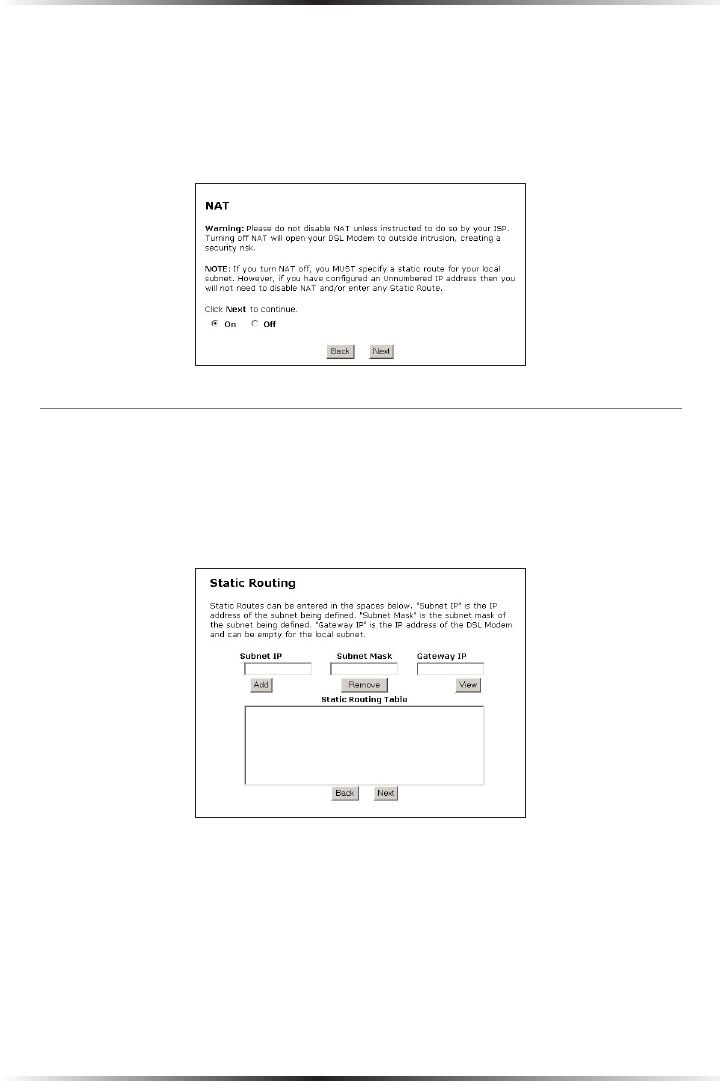
44
Actiontec DSL Modem User Manual
45
Chapter 5 Configuring Advanced Settings
NAT (Network Address Translation)
Selecting NAT in the “Advanced Settings” screen generates the “NAT” screen. The
Modem’s basic firewall security is based on NAT. Disabling NAT allows the com-
puters connected to the Modem to be accessed by outside parties. Do not turn
NAT off unless instructed to do so by the ISP.
Static Routing
Selecting Static Routing in the “Advanced Settings” screen generates the “Static
Routing” screen. Enter the addresses in their respective text boxes, then click Add.
The address will appear in the “Static Routing Table.” To remove an address, high-
light it by clicking on it in the Static Routing Table, then click Remove.