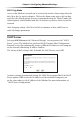User manual
Table Of Contents
- Introduction
- Using Qwest DSL
- Performing a Basic Setup
- Setting Up Static IP Address
- Configuring Advanced Settings
- Accessing Advanced Settings
- WAN IP Address
- Wireless Settings
- Wireless MAC Authentication
- Wireless Advanced Settings
- DHCP Server
- Services Blocking
- Website Blocking
- Remote Management/Telnet
- Port Forwarding
- DMZ Hosting
- Firewall
- Dynamic Routing
- NAT (Network Address Translation)
- Static Routing
- IP QoS Setting
- Telnet Timeout Setting
- LAN IP Address
- Viewing the Modem’s Status
- Using Utilities
- Troubleshooting
- Reference
- Static IP Address on the Computer
- Computer Security
- Specifications
- Glossary
- Firewall Security Level Services
- Alternative System Setup
- Additional Technical Support Options
- Notices
- Limited Warranty
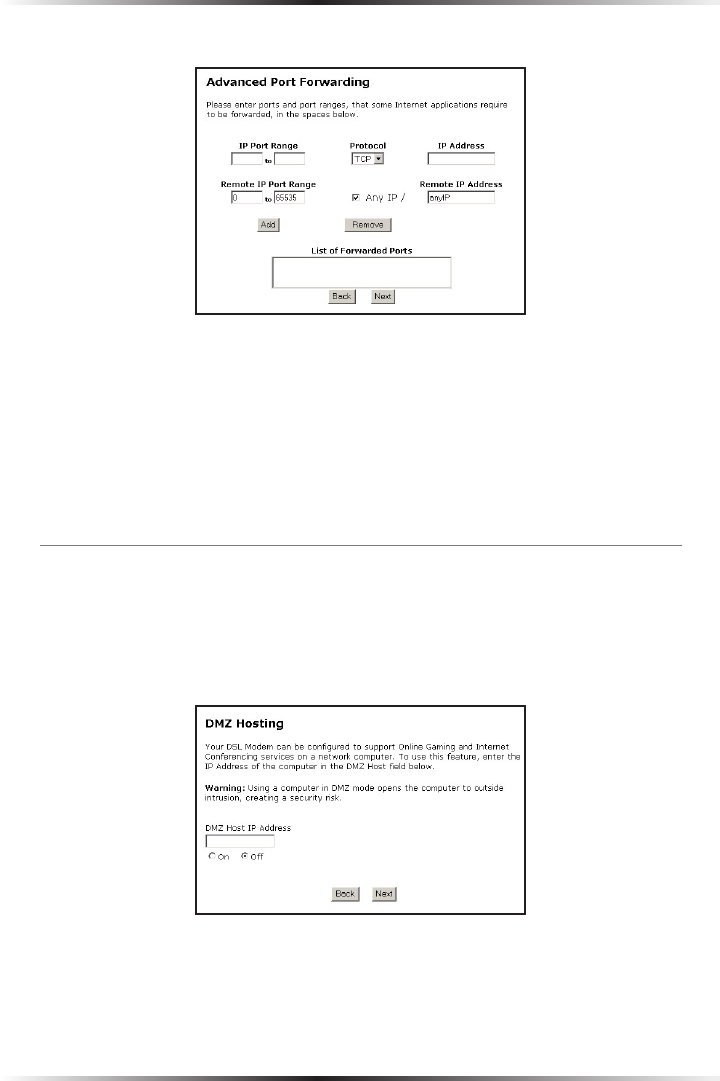
42
Actiontec DSL Modem User Manual
43
Chapter 5 Configuring Advanced Settings
Clicking Advanced brings up the “Advanced Port Forward” screen.
In this screen, the user can allow only certain IP addresses to access forwarded
ports. Enter the port range of the forwarded ports in the “Remote IP Port
Range” text boxes, enter the IP address to be allowed access in the “Remote
IP Address” text box, then click Add. The active forwarded ports will appear in the
“List of Forwarded Ports” text box.
To deactivate a forwarded port, select it from the “List of Forwarded Ports” text
box, then click “Remove.”
DMZ Hosting
Selecting DMZ Hosting in the “Advanced Settings” screen generates the “DMZ
Hosting” screen. To use DMZ hosting, enter the IP address of the computer on the
network to be used as a DMZ host in the “DMZ Host IP Address” text box, then
click On.
DMZ hosting is used to support online gaming and Internet conferencing services.
These programs usually require multiple open ports, making the network acces-
sible from the Internet. DMZ hosting symbolically places the DMZ host computer
outside of the Modem’s network. Actiontec recommends activating DMZ hosting
only as long as necessary.