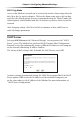User manual
Table Of Contents
- Introduction
- Using Qwest DSL
- Performing a Basic Setup
- Setting Up Static IP Address
- Configuring Advanced Settings
- Accessing Advanced Settings
- WAN IP Address
- Wireless Settings
- Wireless MAC Authentication
- Wireless Advanced Settings
- DHCP Server
- Services Blocking
- Website Blocking
- Remote Management/Telnet
- Port Forwarding
- DMZ Hosting
- Firewall
- Dynamic Routing
- NAT (Network Address Translation)
- Static Routing
- IP QoS Setting
- Telnet Timeout Setting
- LAN IP Address
- Viewing the Modem’s Status
- Using Utilities
- Troubleshooting
- Reference
- Static IP Address on the Computer
- Computer Security
- Specifications
- Glossary
- Firewall Security Level Services
- Alternative System Setup
- Additional Technical Support Options
- Notices
- Limited Warranty
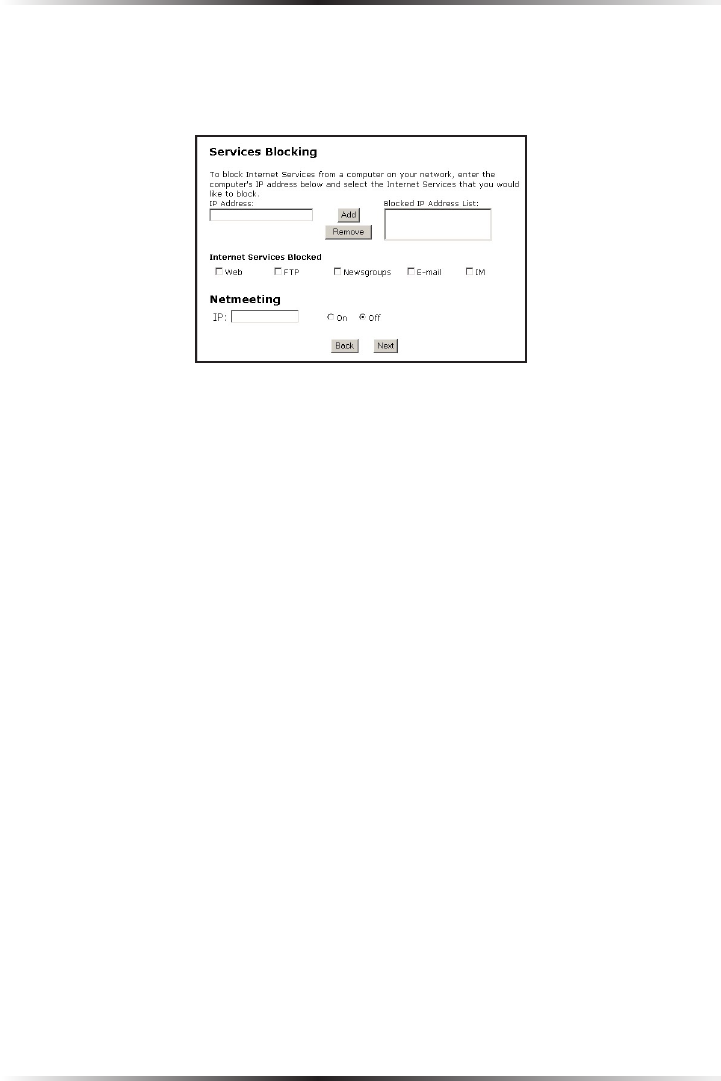
38
Actiontec DSL Modem User Manual
39
Chapter 5 Configuring Advanced Settings
Services Blocking
Selecting Services Blocking in the “Advanced Settings” screen generates the
“Services Blocking” screen.
To modify Internet privileges (Web, FTP, Newsgroups, etc.) for the computers on
the network:
1. Enter the computer’s IP address in the IP Address: text box.
2. Select the Internet service(s) to be blocked.
3. Click Add to enter the computer’s IP address in the “Blocked IP Address List”
text box.
4. To remove blocked services, select the computer’s IP address in the “Blocked IP
Address List” text box and click Remove.
Netmeeting
If a computer on the network uses Netmeeting, enable Netmeeting, by clicking the
circle next to “On” and entering the IP address of the computer. Click Next, then
click Save and Restart to apply the settings. If Netmeeting is not needed, click the
circle next to “Off.”
☞
Note: Netmeeting is used for NAT/Private IP addressing only. If
the computer is configured for Unnumbered Mode and has a
public IP address, Netmeeting does not have to be enabled.